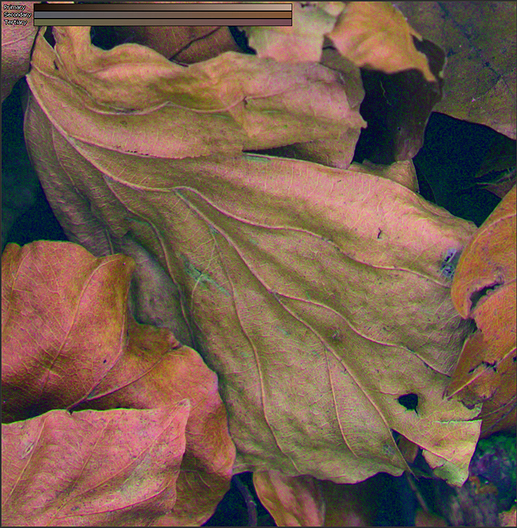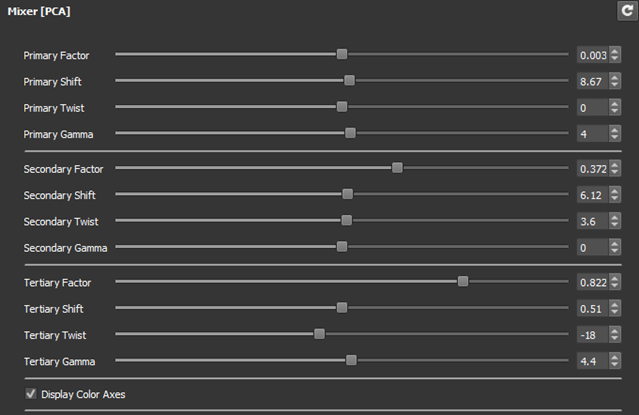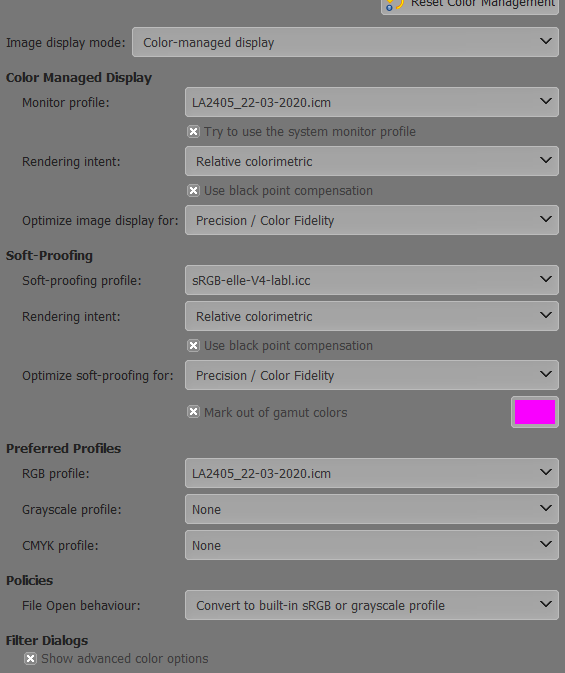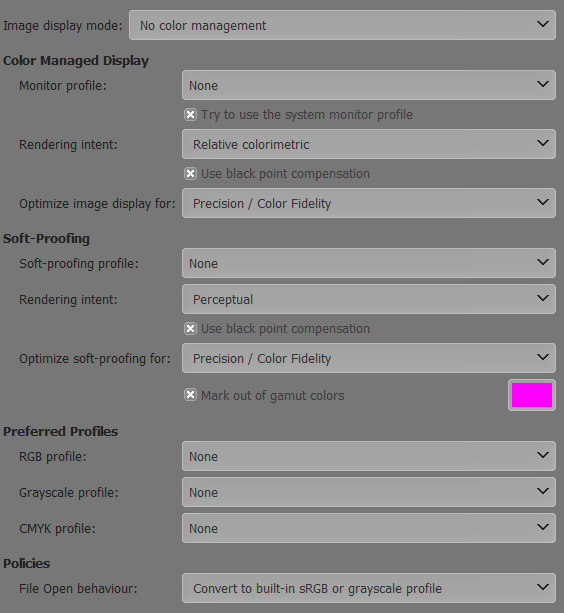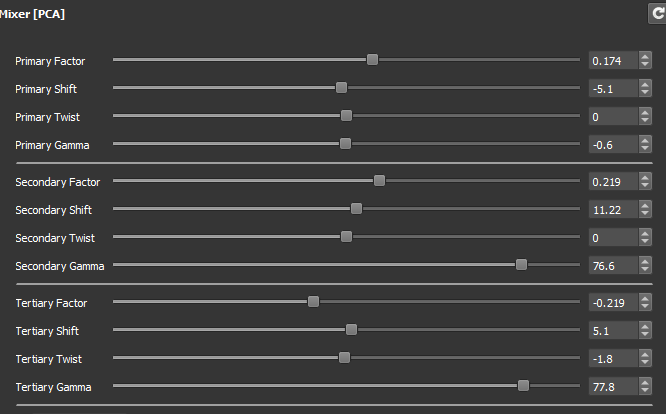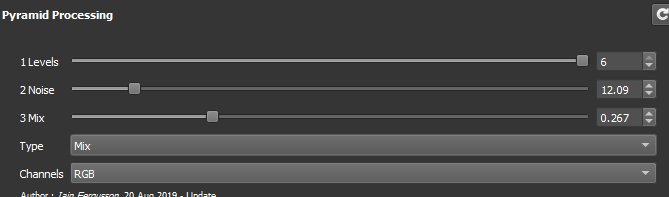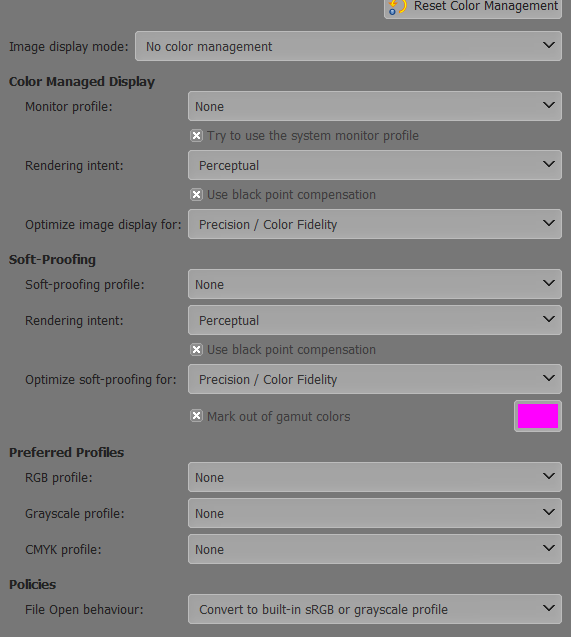Running Windows 10 64 bit, gimp-2.10.18, and gmic_2.9.0_gimp2.10_win64.
I think the contrast I see in the G’MIC preview has more contrast than what I see when I view the resultant image in GIMP.
G’MIC
GIMP
G’MIC

GIMP

I have also seen other, greater differences between the images in G’MIC and GIMP. Is this typical? Can it be changed?