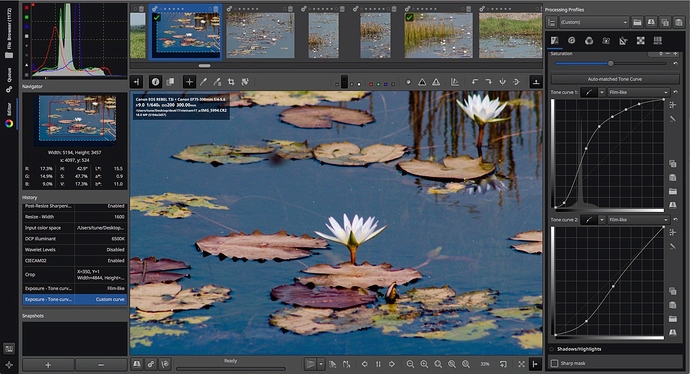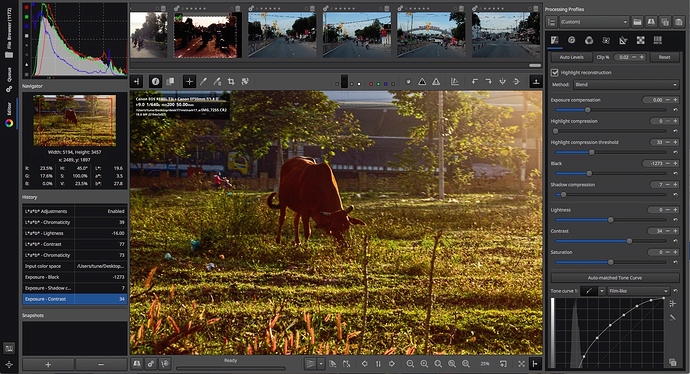We have just released RawTherapee 5.4!
 we don’t have a fire emoji, so I can’t really properly express myself.
we don’t have a fire emoji, so I can’t really properly express myself.
Congrats to all the developers!
Awesome, thanks!
W10 RT5.4 thank you! But I’m ergonomically lost a little about the initial right-side panel that is presented (filter/inspect/batch edit/fast export). See image below.
I am assuming this is to setup the type of processing that will occur for the remaining RT session. Is that correct? I can enable and set metadata filters (my camera, my lens, my file type) and then the filters will apply to each image that I open until I close RT5.4.
Then if I close RT5.4 and re-open RT5.4 again I should re-select the metadata filters for my next RT session.
I think I am understanding this correctly. I love RT 5.4!
No, that fact that it’s visible by default does not suggest that you should use it. It is not intended to setup any type of processing. It is just a file filter, and it’s disabled by default.
Previously, the Batch Edit panel was visible by default, but that was changed for some good reason whose specifics now escape me.
Thanks for clarifying. I want to apply my camera/lens filter to all of my images. I think you are saying that I should apply this filter one-at-a-time to each of my images. Is this the correct workflow, applying my camera/lens filter to each image?
That is not what I suggested.
I think we’re having a nomenclature misunderstanding. @pvc what exactly do you want to do? What do you mean by “apply my camera/lens filter to all of my images”?
I am trying to understand the ergonomics of basic image processing workflow. Let’s say I have five images to process. With my 24-85 lens I want to correct each of the five images using the metadata/lens filter.
It may be intuitive to the long time RT users but I am confused about this basic concept. Am I required to apply/process the metadata/lens filter for each image one-at-a-time? You said no.
Can I enable the metadata/lens filter once in the beginning of an RT 5.4 session and then have it enabled for each of the five images as I process each of the five images? I thought I had figured out that it would work this second way. But you seem to say don’t do it this way, just because the filters show up as the default. So now I’m confused again about this simple ergonomics question about how to proceed?
The filter in the File Browser tab lets you filter visible images based on their metadata. It only shows or hides images, nothing more.
- If you want to process all images in a folder in the same way, you don’t need the metadata filter.
Open one of them in the Editor, tweak it, copy the processing profile, then select all images (ctrl+a) either in the File Browser or in the Filmstrip and paste the profile to all selected images. - If you only want to paste the profile to some images, e.g. those which have an ISO of >=1600, then you can use the metadata filter to see only >=ISO1600 images.
Open one of them in the Editor, tweak it, copy the processing profile, then enable the metadata filter to show you only >=ISO1600 images, select all of them (ctrl+a), and paste.
You can also use the above logic to batch-edit some some property of all selected images, by enabling the metadata filter, selecting all images you want to affect, and tweaking tools in the Batch Edit tab.
Thank you very, very much @Morgan_Hardwood. I have a long-time history working in IT. But a newbie for RT. I just needed to be pointed in the right direction and you have done so.
btw> In another discourse forum, Admin made the carcass of a deleted post go away immediately instead of waiting 24 hours. Most members seemed to like that.
Great stuff! Looks like I found a small bug/regression in at least the windows build (at work). The little PS icon ![]() no longer show on pixelshift files. I’ve got the 5.3-613-g065665f82 build installed and the icons are working in that version. Will try to look into and post bugreport later when no longer at work.
no longer show on pixelshift files. I’ve got the 5.3-613-g065665f82 build installed and the icons are working in that version. Will try to look into and post bugreport later when no longer at work.
can you give a link to a PS image please?
 Funny as ever…
Funny as ever…
Ah yes! very interesting