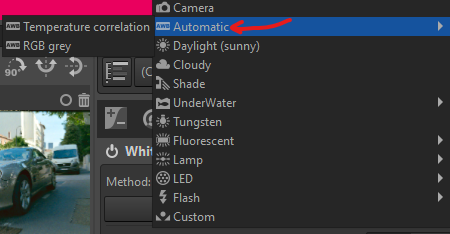Hi folks, and as always, thanks for your amazing responsiveness 
So with your recommendations in mind, I’ve done an inversion on a supposedly not too hard yet common picture (taken on a sunny summer afternoon), in “street” conditions.
Film stock in Fujicolor Superia 200. I too digitise with a nikon D750.
- First things first, auto rgb grey on flat field (@Ilya_Palopezhentsev, note I’m not performing flat field correction, though)
 gets me
gets me (5686, 1.066) = (temperature, tint), which I replicate on my scans.
- Activate “Film Negative” module,
a. select “working space” as inversion colorspace;
b. pick neutral spots: blacks on the license plate letters, whites on the blurred out window shutters in the background;
c. “Pick white balance spot” on the license plate, as a mix of letters and white background (in the final L).
This is what I get, with no curves (I’ll explain why I haven’t set them, later).
 seems “right”, from a colour perspective.
seems “right”, from a colour perspective.
Have I forgotten any obvious step?
From your previous comments, I’ve understood I should refine my settings with the new sliders (cool/warm; magenta/green).
Pertaining to the output level slider: @rom9, any advice on how it compares to histogram contrast stretching using curves?
This is the perfect transition: I shoot using the Expose-to-the-Right + UniWB method (as a way to maximise signal-to-noise ratio).
 Is it expected that a frame that contains (more or less) the “same” information gets very different levels upon inversion, depending on the exposure used for digitisation?
Is it expected that a frame that contains (more or less) the “same” information gets very different levels upon inversion, depending on the exposure used for digitisation?
I thought it would work differently: it would stretch the histogram to a similar target, yielding almost identical inversion.
As you can see in the ribbon, I’ve done three exposures for this frame. None are clipped.
I’ve used (f/14, {1/50s, 1/100s, 1/25s}). Technically, the 1/25s shot is supposed to give the best canvas for inversion (unless I suffer from some amount of clipping, which will affect the shadows of the output final image).
Note the work was done on the 1/100s shot and pasted on the other two (so I guess I can’t work like that, in this example, due to the way the inversion parameters are pasted, right?).
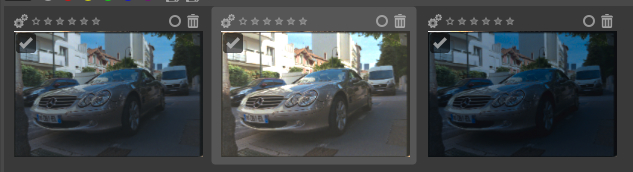
Output level is 2647, here. The frame that is, in reality, the most favourable exposure for scanning the negative and getting clean highlights also appears to be the densest once inverted 
(and if I tweak the output level all the way to 10647, I really get something different from the frame captured at 1/100s)
See.
So, if I rework this frame manually (i.e. start the inversion over again):
I get something that looks more like the center shot, except it’s still very dense…
Not sure how I should proceed to get it back to appropriate output levels. (Curves, directly? or “output level” slider first?)
Fiddling with the “output level” slider gives, at some point, weird shadows (do I have some clipping already

? possible, as the 1/50s seems to be better suited, which does hint at some clipping indeed)
Let me know if my post does not make sense x_x
Thanks!
EDIT: google drive link (2111, 2112, 2113): RT_discuss – Google Drive
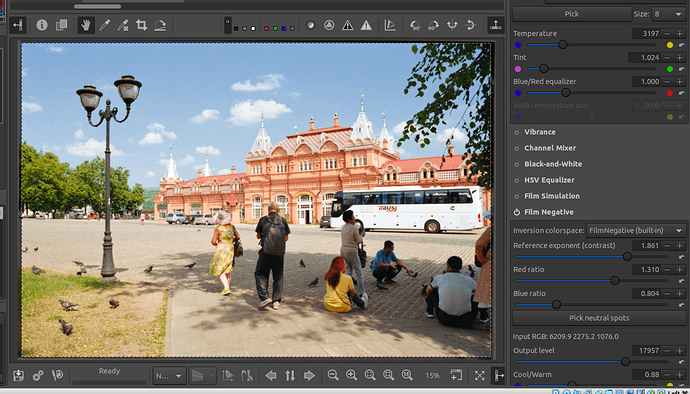
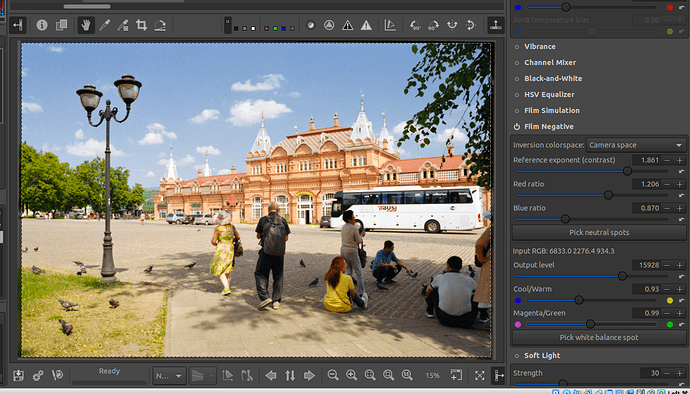
 ).
).

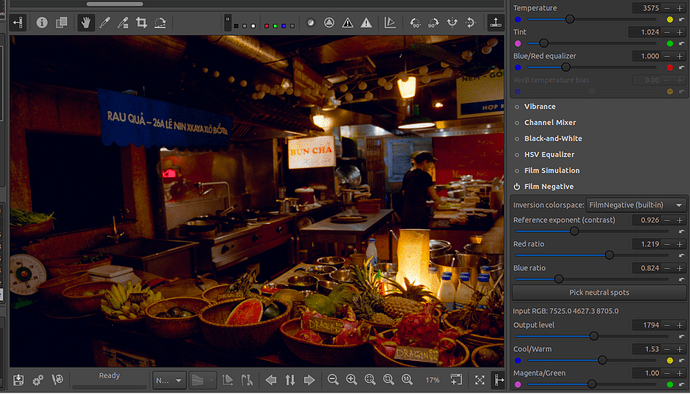
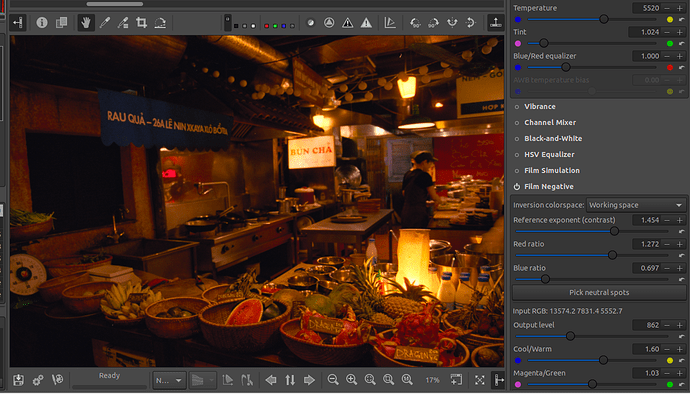
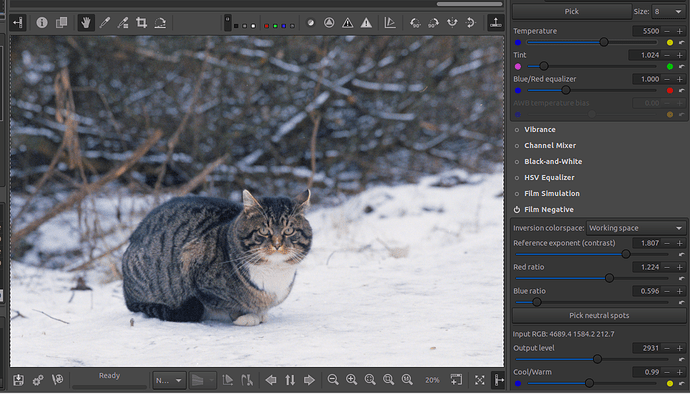
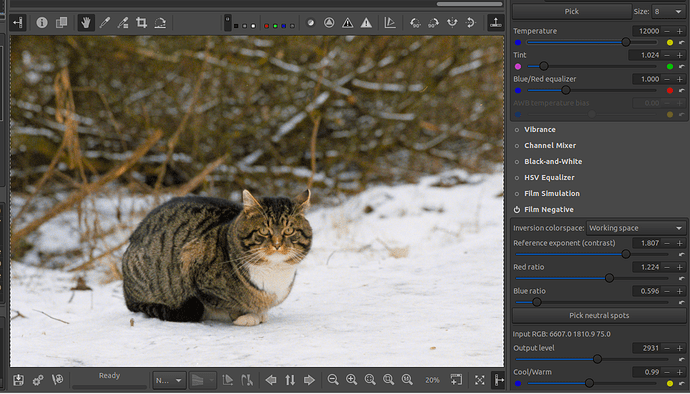

 gets me
gets me 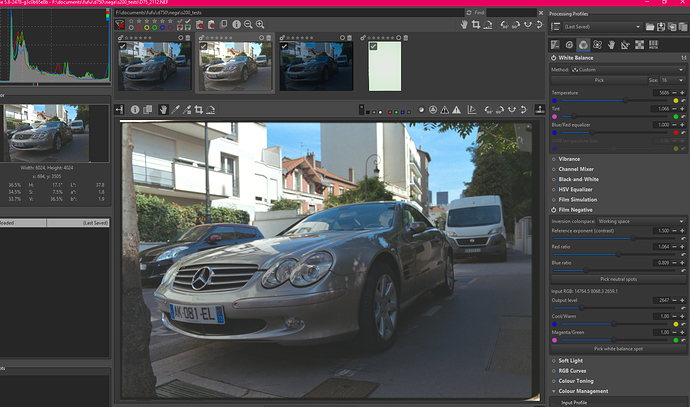
 Is it expected that a frame that contains (more or less) the “same” information gets very different levels upon inversion, depending on the exposure used for digitisation?
Is it expected that a frame that contains (more or less) the “same” information gets very different levels upon inversion, depending on the exposure used for digitisation?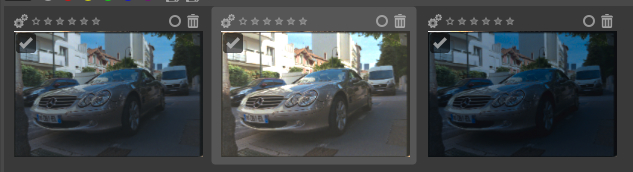


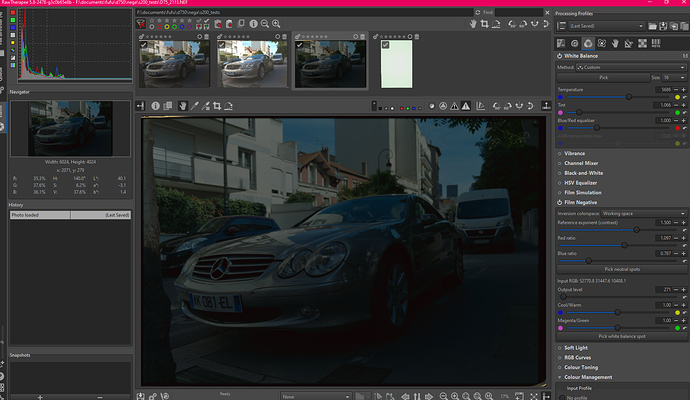
 ? possible, as the 1/50s seems to be better suited, which does hint at some clipping indeed)
? possible, as the 1/50s seems to be better suited, which does hint at some clipping indeed)