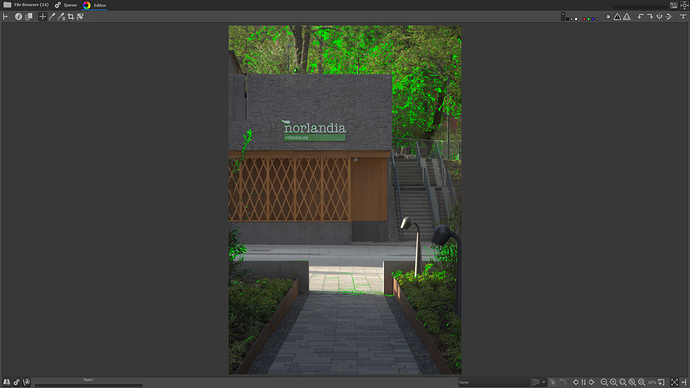If it’s not too much work I would like to have a more exact mask. It doesn’t have to be many shades though. One green for complete substitute and another shade for mixed. (Or is it like that already? I believe I noticed two greens the last time I worked with it and I didn’t understand what it meant at the time.) I’m not at home right now so I can’t double check that.
No, the current green mask is only one bright green, but if you enable sharpening you get more than one green (though the other greens don’t mean anything, as they are only caused by sharpening the preview)
It’s not much work to have a more exact green mask. I’ll have a look how it comes out.
Thank you very much for the feedback ![]()
I improved the green motion mask.
Here’s a screenshot of the old one:
And here’s a screenshot of the new one:
It’s still under development, but I will push soon to pixelshift_fixes branch
I pushed some changes to pixelshift_fixes branch. Motion masks are improved now…
Sweet, will try it out as soon as I get home. (Tomorrow that is.)
I added another feature to my branch. Currently it’s only for tests (to get feedback from pixel shift users):
I extended the Dynamic Profile Rules by an Image Type field:
Currently it’s only an input field, where you can enter for example PS.

Rules marked with Image Type PS are for Pixel Shift files.
For RT 5.5 we will make a better solution (with a combo box to select the image type instead of writing PS for Pixel Shift files).
I would be glad to get feedback from you about this feature.
To be honest I didn’t even know “Dynamic profile rules” existed.
I always start with the neutral profile to get an idea of what I have captured and then I work from there.
Well, you can for example use a profile neutral + Pixel Shift now to automatically use Pixel Shift for PS files instead doing that manually for every PS file you open.
The new Image Type setting for Dynamic profile rules works really well! Nice to see PS spreading it’s tentacles! I use dynamic profiles for my normal files and now the PS ones can join the club.
Thanks!
The default motion mask seems really quite conservative now that all motion is visualised in it’s full green glory. Scenes that work well with motion correction off are lit up with large areas of green. Deselection blur motion mask shrinks it back a bit. So does going negative on the ISO adaption.
I guess it’s shows how well you are dealing with artefacts but as a default I’d say it’s to sensitive. Would be interesting to hear what other pixelshifters say.
I agree that the default (automatic mode) is quite conservative (or oversensitive). But each time I tried to improve it (because it’s oversensitive for some pictures) I found other pictures where the newly tested settings didn’t find all the motion artifacts.
Please suggest better default settings, dear pixelshifters. You are the users. I just code it ![]()
That’s a great observation, looking at the mask it really appears that almost every group has a single dot trailing. I guess it shows how deceitful and oversensitive our (human) pattern recognition is. I read it exactly the same way as you
With working dynamic profiles perhaps a conservative default is best. It’s so easy now to use a tweak as default.
Btw: the sensitivity of the motion detection didn’t change (expect for the bug I fixed). It’s just the visualization of the motion mask which has changed (darker greens means less demosaiced values and vice versa, black means only pixel shift combined, bright green means only demosaiced). The result was almost the same before, but the feedback to the user wasn’t as accurate.
Very nice improvement with the green mask. And as already stated the default motion correction is VERY sensitive, but that is ok since one can adjust it with the sliders to find the best compromise.
Iso adaption down to -1 is usually a good start (at least with the pictures I’ve messed with lately).
The name “ISO adaption” is a bit confusing though, maybe it is an accurate name but I kind of use it as a sensitivity slider.
Good work though. Thumbs up.
I’m absolutely not against changing the name of this slider. In fact, it’s not only for ISO adaption, but also for changing sensitivity when the shots are underexposed or overexposed, so changing the name to ‘Sensitivity’ sounds good. That’s exactly the feedback I need ![]()
@nosle Do you agree?
About the sensitivity slider:
There are two possibilities:
1.) I can simply set the default to -1
or
2.) I can change the calculation in a way that default 0 in new code behaves like default -1 in old code. Because we have version information in pp3 files, it should also be possible, to convert the value from an old pp3 file to the new behaviour automatically.
I would prefer the second solution.
I’m fine with option 2.
I also want to add that I did a test shot yesterday of a bottle of black currant lemonade (instead of some fancy liqueur) lighted by a candle. The candle light moves ever so slightly during the exposure and there were some fine details on the label on the bottle.
The auto setting picked up everything around the candle but also all details on the label which looked very good with all motion correction set to off. So I figured I would try to get some balance by adjusting the settings. At first it seemed impossible to get both a clean label and smooth area around the candle. Had it been a serious picture I figured I would probably have to blend it manually.
But all of a sudden I found a setting that worked perfectly (on this particular picture). Unticking the red/blue detection and increasing the blur area, increasing the blending (can’t remember the exact labels) and the mask magically picked up exactly everything I wanted and left the label untouched. The area around the light was perfectly blended from a single image to PS and the label was pure PS.
Impressive! (I posted the picture at pentax forum, K1, Pixelshifted images).
@Gimbal
Very nice result. Did the improved motion mask help to find the perfect settings?
For other users:
You can find the picture @gimbal mentioned above here.
Absolutely, it always helps to see what you are doing.