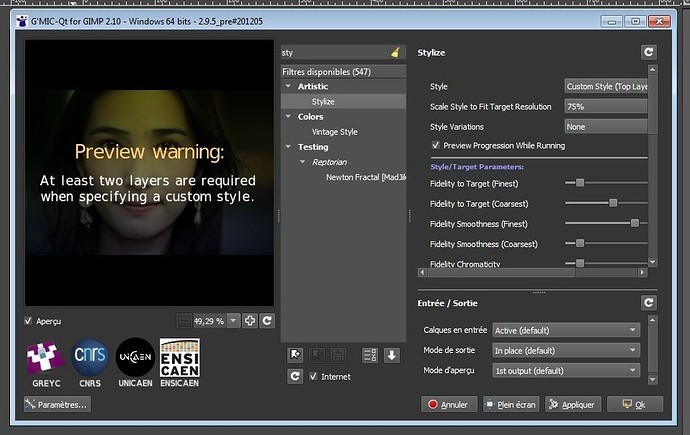Thanks. The default UI for the plug-in leaves that menu hidden.
That’s unexpected, the default should be to make it visible. At least this is how we implemented the stuff I guess 
I also noticed that the layers menu is hidden by default.
I do not know if that was due to a change in G’MIC-Qt, or if it is just a Qt UI layout bug.
I think I mentioned it once or twice before… All good now that we are reminded.
That is really annoying. Never had this issue before.
Any help to solve the problem is welcome.
Not sure if this is related but…
I’ve tested the 8bf plug-in by @PDN_GMIC with the (proprietary) software Photoline on Windows, and I don’t get the “Input/Output” menu at all below the filter parameters :
Not even the small “anchor” to make the menu appear.
@PDN_GMIC, did you use the recent “hide” features for this Input/Output menu that has been implemented in G’MIC-QT lately ?
Yes, the Input/Output menu will be hidden if the host only sends the active layer to G’MIC-Qt.
As far as I am aware, only Photoshop CS (8.0) and later allow filters to access all of the layers in the document.
3rd-party 8bf filter hosts (e.g. Photoline , XnView, Paint.NET etc) will not support that functionality, Adobe changed the license agreement for the Photoshop SDK after version 6.0 to prevent 3rd-party developers from being able to use any new API features.
Very cool ! Nice to see this hiding option is useful.
Just wanted to say you made a lot of folk at DPR happy, PDN_GMIC. Some folk are having a few issues and suspect they will eventually get addressed. Still cool to see it as an 8bf since it literally opens a magnitude of programs to the G’MIC world. Keep up the great work and that goes for you and your team, David. Been a G’MIC user (if not enthusiast) for over a decade and, even though life’s got in the way for a lot of my fun (work; lol), I still use G’MIC for nearly every edit I do share. 
I don’t use photoshop, but this is exciting for use in Affinity Photo, especially the fft transform and anisotropic smoothing.
I wonder how hard it would be to make G’MIC-Qt appear in the extension list from the Adobe website : Creative Cloud
Careful what you wish for, @David_Tschumperle ![]()
Personalize advertising
These cookies are used to enable Adobe to serve ads more relevant to your interests on this and other sites.
Have fun!
Claes in Lund, Sweden
The Adobe Exchange is free, you just need an Adobe account.
But it looks like developers must provide a public contact email on their profile, which is slightly annoying if you do not want your personal email addresses to get more spam.
I probably still have a few more updates before this plugin is stable enough to potentially be listed.
Sébastien (the author of G’MIC-Qt) has tried some code tricks to try to fix this issue.
We are a bit blind, because the bug didn’t appear for us, but what I can say is I recompiled the G’MIC-Qt plugin from latest develop branch, removed all registry keys related to G’MIC, as well as the G’MIC resource folder in %APPDATA%/gmic.
Then I launched GIMP, opened G’MIC-Qt and selected the “Stylize” filter.
I got this:
So the input/output menu appears with a ‘vanilla’ G’MIC-Qt. I cannot ensure the problem is fixed, but if someone (who could reproduce the bug) has the opportunity to try, his feedback is welcome !
@PDN_GMIC, apparently, the 8bf plug-in does not manage (yet) 16bits/channel input images :
https://www.dpreview.com/forums/thread/4536670?page=2#forum-post-64626652
Is this a limitation you confirm? Just curious.
Thanks!
That is correct, only 8-bits/channel images are currently supported.
After writing the 16-bit export code for the plugin I discovered that the G’MIC-Qt preview and every filter I tested do not support 16-bits/channel input images (the pixel values are in the range of [0, 65535]).
Rendering > 3D Extrusion displays the correct preview, but the output image is blank.
Converting the 16-bits/channel image to 8-bits/channel makes everything work, but it is a hack and can degrade the image quality.
Although, the digiKam host appears to use the same technique when processing 16-bits/channel input images.
Actually, G’MIC considers that usual RGB values for an image is defined in range [0,255].
In GIMP, when we deal with 16bits/channel images, we just divide the input by 257, and remultiply the output by 257 (because 65535/257 = 255).
You won’t loose any image quality by doing that, because G’MIC work with float-valued buffers.
EDIT This is actually what we used to do in previous versions of the plug-in. Now, as GIMP manage color values with GEGL/babl, we have only to convert from range [0,1] to [0,255] (and vice-versa).
Released version 1.1.0, Releases · 0xC0000054/gmic-8bf · GitHub.
Changes:
- Added support for editing 16-bits/channel images.
- Added support for editing gray-scale images.
- The G’MIC-Qt Apply button can now be used to “layer” multiple G’MIC effects in a single session.
- Various other bug fixes and improvements.
Also, the read-me has been updated to include upgrade instructions and a more detailed Usage section.
Lots of concern about 8-bit/channel only at DPR’s site; I just posted your news their, PDN_GMIC.