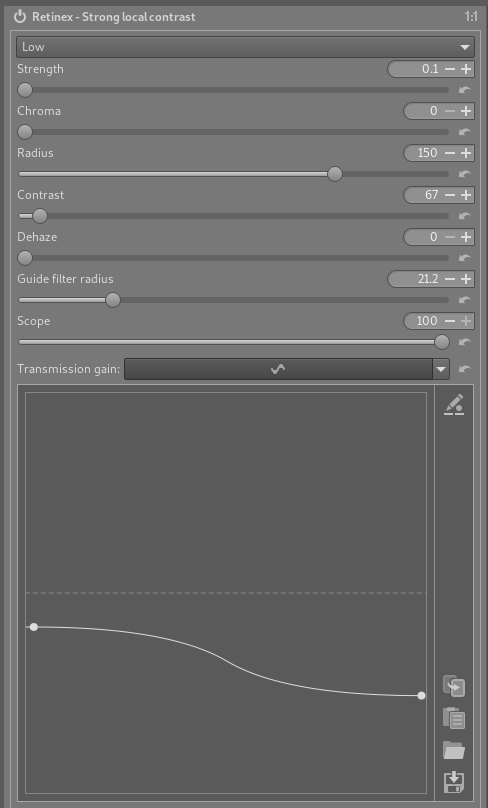No link, but finally here is some help to know what those sliders do:
Clarity in RawTherapee
This is a wavelet module to increase local contrast and local saturation. It enhances the details (luminosity and chromaticity) of the selected level and below, and merges them with everything else above the selected level (the residual image) in a way that improves the appeareance of the image.
When you turn on the Sharp-mask and Clarity module with Clarity method: Clarity , the configuration of the wavelets (at the beggining of the tool) will automatically be changed to:
- Background: residual
- Process: Above the level
- Level 7
If you turn off the module, Process will go back to All levels in all directions .
While the other settings must remain untouched, you can change Level 7 and set a higher (8 and above) or lower (6 and below) level. The higher the level, the more powerful the clarity action will be. In other words, the lower the level, the fewer the details that will be enhanced, and the more subtle the action will be.
As soon as you turn off the module or select again All levels in all directions , the effect of the clarity dissapears: the tool needs the proper settings in the configuration for the module to work. In spite of this, the settings within Clarity are not lost, you just have to select again Above the level (or turn on the module) to get the clarity effect again.
When you Merge Luma (luminosity), sliding to positive values enhances the contrast of details, while sliding to negative values makes the image more dreamy, fuzzy .
When you Merge Chroma (chromaticity), sliding to positive values enhances saturated colors, while less saturated colors get less variation. Sliding to negative values makes the image less vivid, while maintaining the less saturated colors mostly untouched.
Soft Radius allows you to smooth out halos without affecting much the rendering. However, this is not without side effects: dark areas will become darker, and more and more areas will be considered not contrasty enough to be enhanced, so will remain untouched.
Hope this helps, although I’m not really sure if it has relevance yet, the way the post has evolved.
I wish to thank Jacques Desmis (@jdc) for his help.
Xavier
 I often find that the stuff I do so happens to parallel what other people have been doing already. A good sign that I am doing something right with my random processing and experimentation.
I often find that the stuff I do so happens to parallel what other people have been doing already. A good sign that I am doing something right with my random processing and experimentation.