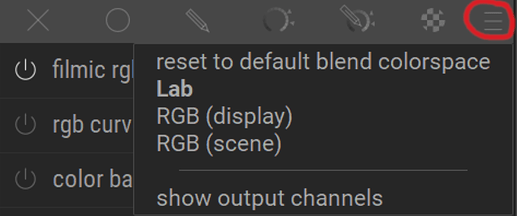Sometimes an example in a slightly different context can really help…I find this a good demonstration of why filmic is used…its a blender video but sometimes the videos in DT don’t necessarily show things in a way that everyone might understand …here is another spin on filmic that you might find useful to wrap your head around it…https://www.youtube.com/watch?v=m9AT7H4GGrA&feature=emb_logo
This is a good point that I think is often overlooked - filmic does (in the general case) make it very fast and easy to get an image processed (and in a consistent manner) which is a feature in and of itself. I’ve outlined the workflow I use here (though I need to update it for the changes in 3.4 and other things I’ve learned recently) and for most images I am able to get to a finished result very quickly largely due to the work filmic does
Anyone feels that quite a few shots end up looking a bit tonemapped with filmic?
A soft look like @RawConvert above Why use filmic? - #9 by RawConvert a sort of luminous softness seems where it works best?
I’m sure it’s a matter of tweaking but when I do an edit with dt filmic and then with RT (not using log) and compare the former often looks a bit tonemapped. Is this just me?
If I understand what you mean by “looking tonemapped”, might that be due to exposure being set a bit too high, perhaps? I know that even with exposure set 1-2 EV too high, filmic is quite able to push everything back in display range. But of course, the results won’t look the same…
If you want to recover the sky, you should go to the options tab → preserve chrominance and select ‘max RGB’
- max RGB (gives you more color in the blues)
- luminance Y (gives you more color in the reds)
To be honest,
Filmic makes it so I don’t have to mess with shadows, highlights, masks…
I use it by default on everything, basically like it’s recommended. White balance, exposure to set my middle gray, then in fimic move black and white sliders to determine how much dynamic range I want to use.
In images with lower dynamic range, filmic can be everything I do to an image (my scaling and output sharpening is outside of darktable).
In images with higher dynamic range, nothing maps it are smooth and quickly as filmic…Well maybe Filmulator.
Images can come out looking a bit flat (because a lot of range is stuffed in them) but a little local contrast can fix that. If I think the shadows are too dark I can raise them with shadows/highlights or the tone equalizer.
Before almost all my images had base curve,curves, exposure, shadow highlights, local contrast, velvia.
Now they have exposure and filmic like the scene-referred default, and I only add others if the image turns out to be a bit problematic:).
So,1) I think it’s makes way more sense to work in an unbounded space until your image is done. No clipping or limits from module to module, only at the output stage (just like a DAW in the audio world.
-
I don’t care about the default look of my camera.
-
filmic reduces slider dragging by a lot in my experience. Specially compared to my attempts in rawtherapee and even Adobe Camera Raw.
I’m kinda surprised to see people ‘needing to come to grips with it’ but that’s just me being in my bubble. I embraced it directly since it ‘clicked’ in my head. Of course not everyone is having that reaction.
I really advice to try a few times with troublesome images with lots of dynamic range. Try to ignore old instincts, slam that exposure high if you need to to get skin properly exposed (ignoring any blown out highlights). Then activate filmic and start to bring the blacks and whites to your liking.
I use Filmic as part of my regular workflow, and I find that I can just leave it at the default settings unless I have an odd photo that’s skewed heavily towards shadows or highlights.
Hi’ @priort
I finally came around to install 3.4 and yes, the dynamic range mapping display shows clearly what filmic does…
 .
.
I also watched the video on “Blender”, a piece of software that I had no prior knowledge of. The video demonstrate very convincingly, why you should use filmic and the scene referred workflow.
However, the more information you (I) receive and try to digest the more questions arise. The video recommend that you should never use lift/gamma/gain in Blenders color balance module since lift/gamma/gain are mend for display referred workflows and will not correctly hold on to your colors! Furthermore you should never use the blend modes multiply, screen and overlay for the same reason!
Does this hold true in DT as well?
Likely yes.
If you look around here, you will find a post by aurelienpierre (author of filmic) explaining, which modules and blend modes to use / avoid or the unrecommended ones at least after filmic in the pipe. (sorry, in Homeoffice, otherwise I’d lookup the link for you)
There is a hamburger for blend modes now with a preset for scene referred ones you can select that…I thought multiply is actually okay but overlay and softlight could case clipping I believe
Could you please explain what you mean by the phrase “a hamburger” and where it is to be found?
I can understand why a blend mode of multiply (or other blend modes) can change the colors in an unwanted way since it is just some manipulation you turn on/off (with the possibility of adjusting the opacity) but I’m a surprised that you should avoid the lift/gamma/gain-mode in the color balance module. The sliders are grouped into sections named lift/offset, gamma/power and gain/slope, so you get the impression that it more or less the same thing. The manual does not explain why lift/gamma/gain should be avoided except that offset/power/slope-mode is better suited for scene-referred workflows.
In a linear workflow, instead of lift/gamma/gain (whose formulas are based around the display-referred assumption that values lie between 0 and 1), you should use Slope (~highlights), Offset (~shadows), Power (~midtones), which are applied in that order. Darktable offers both lift/gamma/gain and slope/offset/power options in its color balance module, so that it can be used in either a display-referred or scene-referred mode.
This is why I sold my BMW; the iconography drove me nuts ![]()
Thanks I was on my phone and i should have been more clear… if I respond on my PC i am usually more clear and try to provide a link or screen shot…thanks @MarcoNex for clarifying for the OP
Hi’ @Cranky, @MarcoNex and @priort
Thank you for the answer. I have found the hamburger button… ! If you choose RGB (scene) the drop down menu for blend modes contains a limited number of blend modes but multiply is included.
! If you choose RGB (scene) the drop down menu for blend modes contains a limited number of blend modes but multiply is included.
The excellent new manual explains that you should stick to:
“blend modes based on arithmetic operations (addition, multiplication, division, subtraction, average), on maximum/minimum comparisons (screen) or on channel separations (hue, color, chroma, etc.)” when working in a scene referred workflow. But it’s of course much easier just to look at the drop down menu.
Yes I think the creator of the blender video misspoke on the multiply…its more like overlay etc….you can also hover over a module to see what color space it uses for input and output……