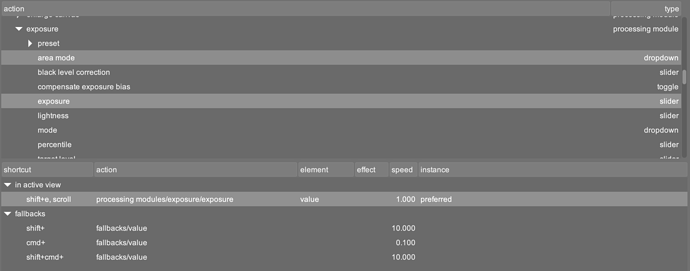Hi folks,
I am still new to DarkTable, but so far it has been going great. I am trying to speed up my workflows by incorporating my LoupeDeck+ and adding some shortcut mappings to it, but am having some challenges. FYI, I am using a Mac.
Let’s say I wanted to map the Exposure slider to some shortcuts in DarkTable:
- Increase / decrease value
- Reset exposure to 0 (default)
Right now when I go to shortcuts, I get the view below, but I am not sure how to interpret what I am seeing:
If I double click on exposure: I could potentially do “Shift + E + two finger scroll on my trackpad” and this creates an action which increases and decreases the exposure (what I want)
I suppose I have three questions:
- How can I go about creating a version of this exact shortcut, which uses only keystrokes instead of mouse scroll? For example, SHIFT + E + ] for increase exposure and SHIFT + E + [ for decreasing it? It seems like the Loupedeck Midi mapping doesn’t like scrolling…
- Is there a way to map ‘reset to default exposure’ to a short cut? I don’t see it as a option in the list below
- Once a short cut has been created, how do you go about removing it? I don’t see any delete / remove options in that menu.
Thank you so much in advance for the help!