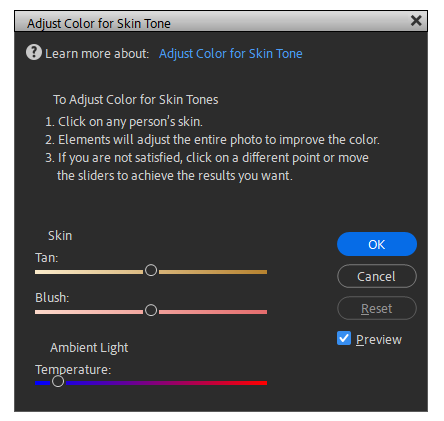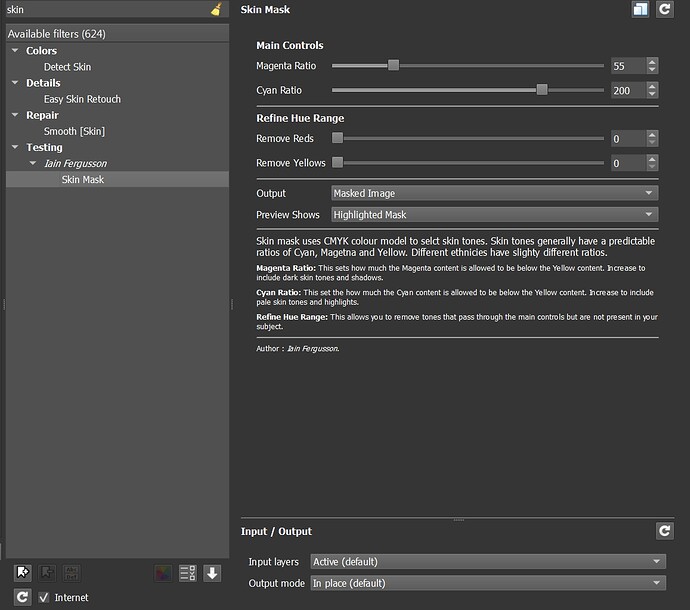I’ve been looking for a simple way to adjust skin tones, analogous to the panel offered in Photoshop Elements (screensnip attached).
What I have found so far are more complex methods involving layers and modifying hue/chroma/saturation or RGB levels, less user-friendly for an inexperienced user like me.
Is there a means, or an add-on, to simplify the task in GIMP?
I’m using GIMP 3.0.2 on Windows 11.
Hi Ron,
I am only aware of this very useful option in Photoshop Elements. In my versions of Photoshop this option didn’t exist. I don’t know why because it is a great feature. Inspired by this I requested a similar feature for darktable. And one of the developers created an even better option. I can sample a color from any image which could be skin tone and set it as the target color for color calibration module. This works even better than PS Elements option and is more flexible because you can select any skin tone sample you like or any color from one image and match other images based on this target.
I know it is not GIMP but DT can do this.
Here is a method I teach my photography students for warming skin tones in an image. This is not color balancing the whole image, but just selectively warming the skin tones. It is very effective.
Warming cold skin tones with soft light blend mode
Skin tones in shadows are often too cold and need selective warming.
1. Open Portrait Image in GIMP
2. Change the foreground colour to 81 red, 56 green, and 42 blue
3. Create a new transparent layer and then set the layer blend mode to soft light.
4. Using a soft paintbrush add the warm sampled colour over the cold skin tones. If you make a mistake use the eraser tool.
5. If the colour is excessive try adjusting the opacity slider. If the colour is insufficient duplicate the layer with the colour and this will add intensity.
Thanks! Have downloaded it and am trying to understand the controls. Not sure at this point if it is the answer, but I appreciate the pointer.
Thanks! That looks promising. Have copied the steps.
Have you tried ‘levels’ in gimp?
Also in GMIC you can select a specific color for your skin in portrait retouching, under details
Thanks! Levels appears to me (I’m a GIMP newbie) to be limited to adjusting R, G, and B; I’m looking for something specifically for skin tones like the tool in PSE.
I will take a look at GMIC.
The levels sliders go into different colours. 6 and inbetween.
R = From red goes into green
G= From green goes into magenta
B = From blue goes to into yellow
If you move each slider slightly you may just get the colour you’re looking for. Also the temperature may help