I didn’t explain it well. When making a parametric mask if you hover over the slider area and hit the c key you get a map for that parameter. Might not be exactly what you are looking for but it can be useful even ahead of time to decide about what to mask to select your area
This is a very rough analysis. Already tried it out in practice. Even without turning this mode on, you can see much more by looking at the natural image.
The idea itself is beautiful, though.
Disabling one of the sliders still makes it easier to navigate. This is without a thousand words.
Although of course you can move each slider. expand, narrow the range. We will get 8 actions instead of one, if we want to find the channel with sliders, which was the cause of restrictions in the mask. 4 actions to stretch the range, because each slider also has a feather, and 4 to cancel each of such repers. 7 actions instead of 8 if we are lucky enough to find the cause.
For your use case on the mask usually either contrast and or opacity will pull in or expand the mask margins nicely…contrast usually to harden the edge if need be and the mask opacity not module opacity will expand or pull it back along a border…again not what you are asking but a way to attack your example
I will eventually get to contrast and blur, but after doing the right thing with the sliders.
Okay. Is it possible to move the main slider and its pen at once in the parametric mask tools, so that I don’t have to correct every time the angle of coverage of the pen, which is already set? - This would reduce the number of actions when searching.

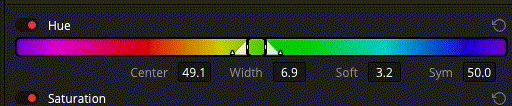
You cannot lock the range and move it along slider, but you can move individual nodes by clicking on it, pressing SHIFT key and moving the mouse wheel up and down for larger movements and CTRL Key for smaller movements.
What’s the point? You can do it by hand - there’s not much more to do in this case.
I see. Thank you for your answer.
https://docs.darktable.org/usermanual/3.8/en/darkroom/masking-and-blending/masks/parametric/
I read the help, but I can’t find a way to move the hue slider from 360 degrees to 5. The shifter and the wheel are not friends here. Clicking on the numbers and changing the value is not possible.
But I understand that I just don’t know how to look. It can’t be that for hue there is no function to move the limiters around. I understand that for luminosity and saturation there can be no such thing, but not for hue.
Does anyone know the secret to solving this issue?
That’s it. Inverting the selection.
Another question about restoring all the actions I did. Adjusted the balance rgb, created another instance for the balance. Created a mask and the program disappeared. I understand it just needs to be reopened and work on. I had this problem once in Davinci Resolve. This is much more common, but not the point. But the question arises - where are all the actions that I did before the disappearance of the program? Where is it saved?
The result of your actions are saved in the image history stack - if dt crashes before these actions are committed in the database, they’re lost.
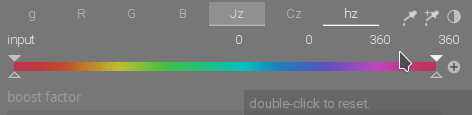
Shift + Mouse wheel = Increments by 10 points
Alt + Mouse wheel = Increments by 1 point
Ctrl + Mouse wheel = Increments by 0,1 points
That’s too bad.
And unavoidable… Then again, dt writes to the database quite often…
All right. So far, dt beats Davinci Resolve for me, although I’ve been with the software from blackmagick since the death of Final Cut Studio 7.x - some year 11, 12.
The substitute for filmic rgb in Resolve is to switch the gamma to linear mode. Then you have the offset wheel working for shadows. The gamma wheel is for gamma, but for a more mathematically beautiful version - when you adjust it like that, the gamma changes just like you wanted it to. And the gain wheel works for the full-fledged exposure tool - right there for the exposure tool. Without linear gain mode, it won’t work that way.
But there is a nuance - filmic rgb is more flexible. There are tons of adjustments, and the math is just as good.
Sometimes you even work only with filmic rgb and you do not want to change the white point, so beautifully change the shade that you forget about the white point, that you need to change it.
But there are pluses in Davinci. If you work in Davinci, you know that you can turn off selected channels - right-click on the node > channels > turn off a certain channel. In itself this trick is useless, but if the node is in “color” blending mode and is only responsible for lightness, then in this version we will not see any changes when viewing the photo. But if we switch the node to the linear (gamma) mode and work with exposure and gamma with shadows in this way, you can get magical results. If you can’t get what you want in the red channel, switch to the green channel. And a bonus to this is the alt/cmd key combination + memory cell number.
Now I will think how to achieve the same in dt. In parallel, maybe I’ll hook something else.
@anon43125638 can you keep this thread just for Editing moments YouTube videos? Start a new one for your constant compares between darktable and Davinci.
FWIW, @anon43125638 had their own thread and was directed to start posting here instead.
I think what they need to do is to clearly separate their thoughts between those related to Boris’s videos (and post those here) and those related to dt vs DaVinci (and post those elsewhere).
Maybe would be better to create a thread for each Boris’ videos? So that this thread does not get too big.
Just my opinion, what does the community think about this?
(Now I’m afraid to start another discussion in this thread  )
)
We had already decided against that, which is why there is one thread.
Not sure how much I would use that I use the autopicker and then just tweak that…but everyone has their ways…
Just use shortcut d to close darkroom and d again to open it. Most of the crashes I experience come when I am doing parametric mask editing. A quick exit and re-entry saves your edit to the xmp.