A couple of days ago I was quite happily exporting my edited images and suddenly it stopped working. It shows that the file is exporting but does nothing. I’ve not made any changes to my system. If I turn the computer off and restart, it will then export one file, but then go back to not working. I’m using Darktable 4.4.1 and Windows 10. any ideas why it should suddenly stop working?
Windows update is always doing changes. Maybe a driver update cause an issue.
You will need to provide a log file. See the FAQ in darktable.org for steps to get the log file. Also post the output via cmd of darktable-cltest.
Thanks, I’ll investigate looking at a log file. I’m sorry, but I don’t understand your last sentence. I’m just an amateur photographer, not a techie ![]()
- Open the command prompt (press Win+R, type cmd).
- Navigate to the darktable installation directory (normally type something like
cd "\program files\darktable\bin", then press Enter). - type
darktable-cltest. It will write a bunch of helpful troubleshooting info on the screen. Copy that here. Please place it between ``` markers like so:
```
paste the info here
```
I noticed today that the linux/git version is extremely ‘sluggish’ doing an export.
Manjaro/Arch/XFCE.
I too lost export capabilities on my Windows 11 computer running DT V4.5 weekly build a few days ago. The export button was greyed out and I got no response using the keyboard short cut to edit. This may be a windows issue more than a DT issue. I took a sledge hammer approach and removed all traces of DT and reinstalled. I am sure there is a better way than such a heavy handed approach.
BTW, having taken the sledgehammer approach made me really appreciate the way DT writes xmp files to the picture directory and doesn’t just depend on a database record. I lost none of my edits.
I just tried an export of 200 images… First updated Win11 to be sure it was current assuming others do the same and think Win11 is the issue… I am using DT… built on my pc
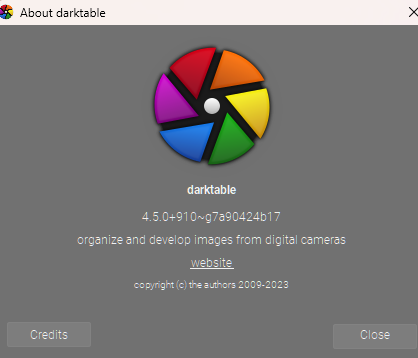
Images were exported at 1920 on the long side and at 80% my usual for uploads here…
THe 200 images ran without issue… files were exported one after the other with no apparent delay or hiccups…
Just sharing my experience…
EDIT Also updated to latest Nvidia driver for WIndows… 10-10-2023 537.58 and re-ran the export…
So DT and Win11 are happy at the moment anyway.
When elements of the UI go wonky (export grayed out) I wonder if that could reflect the path taken to install or update over the previous version rather than an external factor…
My install had been working. Then the next day it wasn’t. Strangest thing as I am not aware of any Windows update or other changes occurring.
I need to double check my Nvida driver is the latest.
Unless the binaries are damaged (which could only happen in case of a failing disk or something like a virus modifying them), removing the config should be enough. My approach is back up darktablerc, then delete the first half, then retry. If the problem is gone, restore the file, and delete the first quarter, and retry; otherwise, keep the first half, delete the second. Once you identify the failing region, halve it, and continue until the relevant line is found. Given that my darktablerc is a bit over 1000 lines, this theoretically takes about 11-12 steps. Given that many of those lines belong to the same area (e.g. with the prefix lua/script_manager or plugins/darkroom/<some module>/<some>/<setting>, one can often use common sense to avoid ‘bisecting’ those.
Thanks. Unfortunately, this doesn’t mean a thing to me. Can you shed any light?
C:\Program Files\darktable\bin>darktable-cltest
0.8303 [dt_get_sysresource_level] switched to 1 as `default’
0.8355 total mem: 7609MB
0.8382 mipmap cache: 951MB
0.8409 available mem: 3804MB
1.5621 singlebuff: 59MB
2.5895 OpenCL tune mem: OFF
3.4252 OpenCL pinned: OFF
[opencl_init] opencl related configuration options:
[opencl_init] opencl: ON
[opencl_init] opencl_scheduling_profile: ‘very fast GPU’
[opencl_init] opencl_library: ‘default path’
[opencl_init] opencl_device_priority: ‘/!0,///!0,*’
[opencl_init] opencl_mandatory_timeout: 400
[opencl_init] opencl library ‘OpenCL.dll’ found on your system and loaded
[opencl_init] found 1 platform
[opencl_init] found 1 device
[dt_opencl_device_init]
DEVICE: 0: ‘Kalindi’
PLATFORM NAME & VENDOR: AMD Accelerated Parallel Processing, Advanced Micro Devices, Inc.
CANONICAL NAME: amdacceleratedparallelprocessingkalindi
DRIVER VERSION: 3075.13
DEVICE VERSION: OpenCL 2.0 AMD-APP (3075.13)
DEVICE_TYPE: GPU
GLOBAL MEM SIZE: 3173 MB
MAX MEM ALLOC: 2262 MB
MAX IMAGE SIZE: 16384 x 16384
MAX WORK GROUP SIZE: 256
MAX WORK ITEM DIMENSIONS: 3
MAX WORK ITEM SIZES: [ 1024 1024 1024 ]
ASYNC PIXELPIPE: NO
PINNED MEMORY TRANSFER: NO
MEMORY TUNING: NO
FORCED HEADROOM: 400
AVOID ATOMICS: NO
MICRO NAP: 250
ROUNDUP WIDTH: 16
ROUNDUP HEIGHT: 16
CHECK EVENT HANDLES: 128
PERFORMANCE: 5.631
TILING ADVANTAGE: 0.000
DEFAULT DEVICE: NO
KERNEL BUILD DIRECTORY: C:\Program Files\darktable\share\darktable\kernels
KERNEL DIRECTORY: C:\Users\Rob Barber\AppData\Local\Microsoft\Windows\INetCache\darktable\cached_v1_kernels_for_AMDAcceleratedParallelProcessingKalindi_307513
CL COMPILER OPTION: -cl-fast-relaxed-math
KERNEL LOADING TIME: 3.1005 sec
[opencl_init] OpenCL successfully initialized. Internal numbers and names of available devices:
[opencl_init] 0 ‘AMD Accelerated Parallel Processing Kalindi’
[opencl_init] FINALLY: opencl is AVAILABLE and ENABLED.
[dt_opencl_update_priorities] these are your device priorities:
[dt_opencl_update_priorities] image preview export thumbs preview2
[dt_opencl_update_priorities] 0 0 0 0 0
[dt_opencl_update_priorities] show if opencl use is mandatory for a given pixelpipe:
[dt_opencl_update_priorities] image preview export thumbs preview2
[dt_opencl_update_priorities] 1 1 1 1 1
[opencl_synchronization_timeout] synchronization timeout set to 0
[dt_opencl_update_priorities] these are your device priorities:
[dt_opencl_update_priorities] image preview export thumbs preview2
[dt_opencl_update_priorities] 0 0 0 0 0
[dt_opencl_update_priorities] show if opencl use is mandatory for a given pixelpipe:
[dt_opencl_update_priorities] image preview export thumbs preview2
[dt_opencl_update_priorities] 1 1 1 1 1
[opencl_synchronization_timeout] synchronization timeout set to 0
I don’t use AMD, but I think it should be OK under Windows.
If there is a Windows tool to check how much GPU memory is available (not installed on the card, but left free after Windows and your default applications start), you could adjust the forced headroom (currently, your card says its memory size is 3173 MB, darktable will leave 400 MB alone); dt_get_sysresource_level of default means darktable will try to use up to about 70% (a bit less than 2 GB) of the remaining 2773 MB (see darktable 4.4 user manual - memory & performance tuning).
Maybe @hannoschwalm can advise?
It will either take the headroom if the tune button is set or a fraction of all memory. So the settings seems to be good.
I think this driver is from 2021. Ensure you have the latest by going to AMD website and downloading the latest.