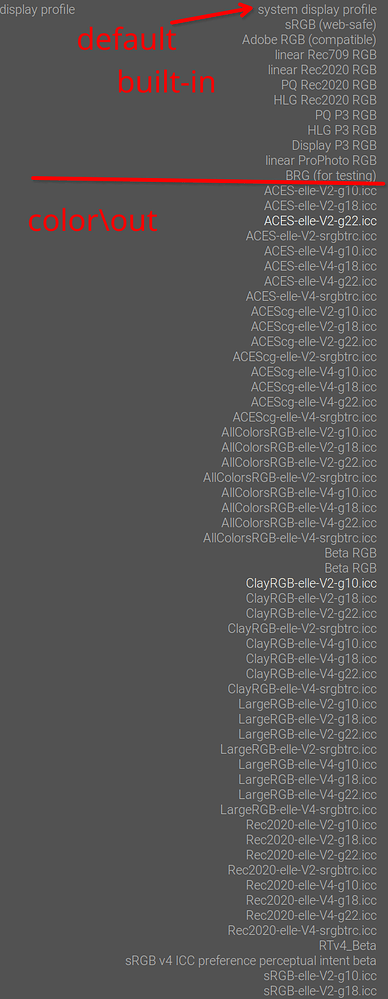First time using darktable (version 4.2.0, Windows 11). From what I’ve seen, my exports look overexposed compared to the view I have when editing the photos in darkroom (example photo below). They seem to look more like the previews in lightroom. I’m not sure what I might be doing wrong, but how can I get my exports to look like the photos in darkroom (I would prefer to be able to keep the edits / have the export look like the view in darkroom). Thanks!
What is your output color set to (the module on the top right of your image)?
What is your display profile set to?
My output profile is “sRGB (web-safe)”. Display profile appears to be “system display profile”
I see that changing the display profile to sRGB matches the darkroom view with the exported output. Is there anyway to have the export use the system display profile as opposed to sRGB? I don’t see “system display profile” as an option for output color profile.
Do you have a wide gamut display? Is your display calibrated (to around 120cdm)?
Is the program you are using on the right side, color managed?
Basic displays are usually not too far from sRGB. This means that if a non-colour-managed software, e.g. Windows Photo Viewer, displays a standard sRGB image, it will look reasonable on the display.
If you have a display profile, but it’s wrong, and you tell darktable to use it, you will produce a bad edit. That, when exported and displayed in the non-managed viewer, will look bad.
If you tell darktable to use sRGB as the display profile, you will see the image pretty much like in the non-managed viewer.
You could try the following:
- save any image (e.g., a JPG) from your web browser that looks good;
- import it in darktable;
- if it looks good, your display profile is OK, and we’ll have to look elsewhere;
- if it looks bad, then your display profile (which tells darktable how to ‘format’ the image to look best on your display) is wrong, and you should get a good profile.
Hello!
I just tried this step with a jpg and I noticed it was slightly, yet still noticeably brighter in darktable. Could you help walk me through the steps to change my display profile? I have no idea what that is or how to change it!
Much Obliged
Welcome …what OS…
I’m on windows 11
What are you using for a system display profile. Do you calibrate or are you using the stock driver for your monitor
Everything’s stock, I’m using a laptop actually
I specify all my ICC files just so I am sure what is being used. Win should be set fine as it’s a laptop but it might be worth seeing what that profile is. If your display profile is close to sRGB then you should be good keeping that even for apps that are not color managed things should be very close. If your display is substantially different then your exports to sRGB in non color managed apps will be visually different. I only use color managed apps. I use xnview for viewing files outside of DT. I do calibrate my display. And I specify that for DT the OS and Xnview. In DT you need to create a folder in your config folder and call it color and then a subfolder called out. This is where you copy files for your display so your display icc. Then you can select it in DT by right clicking the soft proofing icon and selecting it. Setting it right in your OS and choosing system should work but I like to specify it out right.
Just found where I can change my color profile on my laptop. I changed it to Microsoft’s sRGB color profile option, but I’m still having the same issue. The two options that my laptop has are sRGB virtual device model profile and scRGB virtual device model profile. How do you calibrate your display, that might end up being what I need to do to fix this issue. Is DT a color managed app? And if so, is that what’s causing the difference in the way the picture looks between DT and the export? Also, is it possible to change the color profile that’s used in DT to match what my laptop is showing, or do I need to adjust my laptop to match DT? Sorry for all the questions, I’ve never gone deep into my computer’s settings before, much less heard of color profiles.
Yes, darktable is colour managed.
The display profile, if set at the operating system level, is normally read by darktable - see darktable 4.6 user manual - display profile.
Right-click the gamut ‘horseshoe’ icon, and check:

If you want something custom, place the icc (icm) file under color\out (you’ll probably need to create those directories) inside darktable’s configuration directory (see faq | darktable). Then you can pick it directly from the drop-down menu:
The same color\out directory is used to store other output profiles, so if you want to export to some unsupported space, you can put its profile there, and reference it in the output color profile module (it’s for export, not for display!).
I swapped my DT display profile from system display profile to sRGB, and it matches my outputs now!! Thank you guys very much for your help, I can’t wait to get editing >:)
Then either:
- your system profile is wrong (it does not represent your display)
- your other viewers are not colour managed, so they don’t use the system display profile, and drive your display with wrong values.
The role of the display profile is to tell software how to pre-process an image so it will appear correctly on your screen. If it’s wrong, it will distort the colours instead. If some of your software display images with the profile, others without (basically treating your display as if it matched sRGB perfectly), you’ll see wrong colours in those non-colour-managed apps.