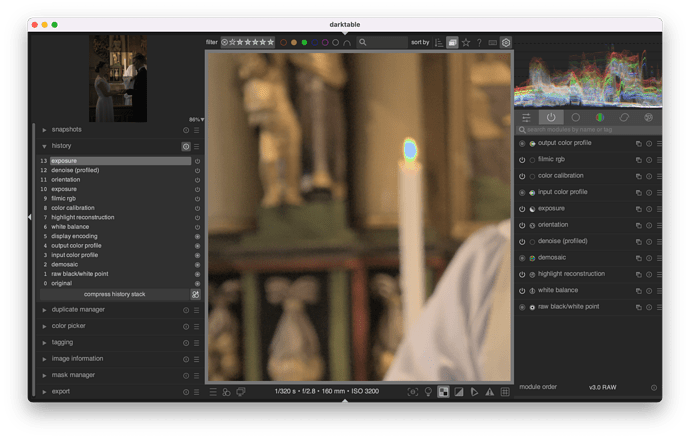Your camera records light levels. For R, G and B.
Now, you are clipping the sensor. That means that you get the maximum values your sensor can give you, and not more.
So you have a file, with values R: 100%, G: 100%, B: 100%.
But, here comes the surprise: White balance is not yet applied to this. That means most cameras will look horribly green and wrong at this point. To get the white balance correct, often the R and B needs to be pushed up to get a proper white balance. So your R gets multiplied and your B gets multiplied. Which multipliers, that depends on the white balance setting.
So imagine that for a proper white balance your R needs to be multiplied by 2.0, and your B needs to be multiplied by 1.5. So those 100%,100%,100% values, now turn to 200%,100%,150%. There is the magenta tint that everyone keeps talking about!
Now, you have a cyan tint, and that’s probably because of some indoor-lighting situation or a different white balance compared to ‘daylight’ (or just a camera that has different multipliers than most others).
So your sensor clips, and records ‘pure white’ because that is the maximum it can record. But this is before white balance. So that ‘pure white’ gets turned into another color by the white balancing step of ‘developing a raw file’.
Why you can still see things like cloud definitions but having them turn magenta or another color? Because then one or two of the channels are clipped, not all three. So there is one channel still providing details, while the others are ‘left behind’ and are causing a wrong color to appear.
‘highlight reconstruction’ tries to ‘fix’ the clipped data, so other algorithms can then work normally with it.
Or you can tell filmic (or whatever tone mapper you have in play) just not to use those extreme highlights (do not use them / do not ‘recover’ them), by leaving them clipped to white. Or use a tone-mapper that doesn’t try to preserve all the colors in the extreme highlights (filmic v5).
Or, you could desaturate them to get rid of the color.
Or, you can work with masks to target the clipped part and turn it into another color.
Often, the first two (reconstructing or just clipping it to white) are the easiest  .
.