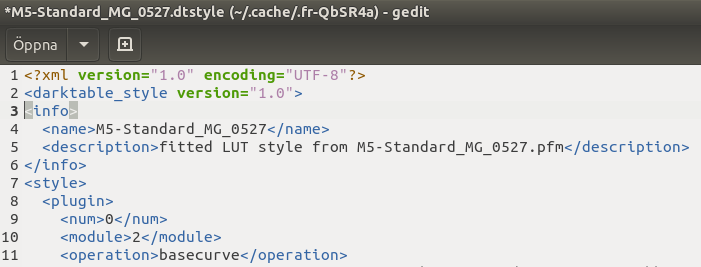77D uses the same sensor as M5. I have created some styles to imitate Canon’s colour and tone curve, Do you want a straight out of camera JPEG style in darktable? Here we help each other - #51 by Peter
However there is a bug in darktable 3.8.0 that will be solved in 3.8.1 about importing styles. As a workaround, open .dtstyle and move up info.
The styles are created with darktable-chart and are the old display-referred way.
Another way is to just enable the base curve for Canon and change preserve color to None. Also old display-referred way.
A third way is to increase exposure, add filmic and increase the contrast, and add the preset of color balance rgb. That is scene-referred.
IMG_4049.CR2.xmp (13.1 KB)