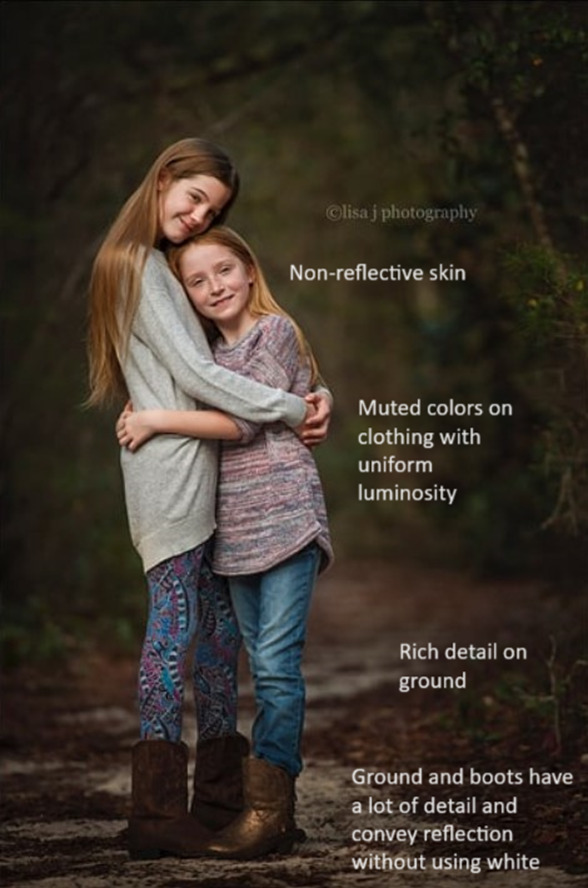I’m a huge fan of this look but I don’t yet have the eye for knowing what exactly is in play here, and I’m very new to DT (4.4.2), so I’m not sure how these elements translate into post processing.
I’ve put notes on the 2nd version of each photo to show what I admire and desire to achieve. I’ve also included a random snap of my daughter to see if anyone could recreate this look in DT and share the XMP.
DSC_0291.NEF (26.8 MB)
If there’s something else all of these images have in common, I could use some help identifying it – I just like the way they all feel.
Aside from the DT part, is there any insight you all can offer into how much the original shot affects the outcome here (lighting, exposure, etc). I’m not sure if this look can be applied to any photo or if the vision for final product must be present when taking the photo. If it all depends on how the photo is taken, what have these amazing photographers done to achieve this look?
I’m familiar with the DT basics: exposure, filmic, color calibration, color balance RGB, local contrast, color zones, tone equalizer, and a few others.
I’m very grateful for all the support this community has shown me so far, thank you all so much for helping newcomers like me.
PS a few of these came from how-to posts on the matte effect, but the pictures I’ve used are the before versions.
Image credit: Julia Trotti
Image Credit: Brendan Williams
Image Credit Julia Trotti
Image Credit: lisa j photography