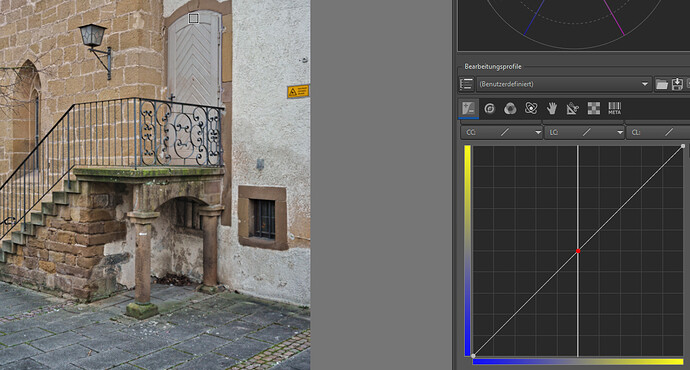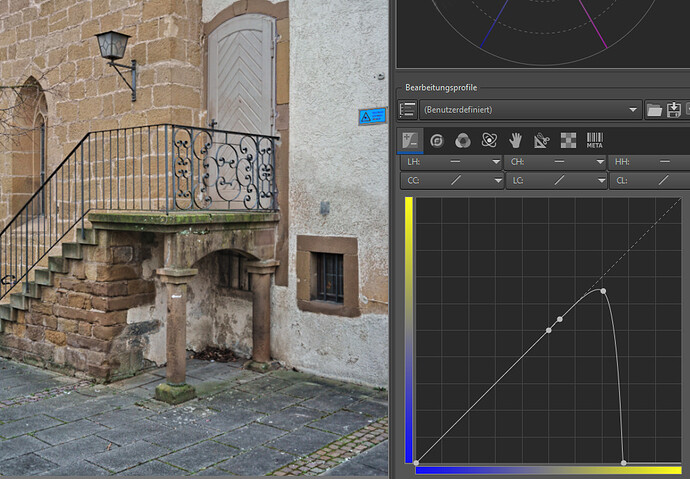EDIT: Sorry, maybe should have put this in the Processing forum! ![]()
I have been curious to know how people are using LAB in RawTherapee for making contrast/ tonal, color adjustments, and how these are combined with other adjustments outside the LAB space. I must thank Andy Astbury for his excellent video on this, which finally pushed me toward expanded use of LAB several years ago.
Do you have a particular order in which you do LAB adjustments? Do you adjust color balance outside LAB–i.e, using an eyedropper tool? (I rarely use this, but adjust A and B channels until they look right. )
To start, I always load a pre-set processing profile (incl, dual demosaicing, global chrominance noise reduction, etc) as recommended by Andy.
I often make some rough adjustments to contrast/tone in the L channel, and then sometimes go over to Local Contrast, then come back to L channel, sometimes followed by A, B, and often, CC or CH, and/or HH. I assume mixing RGB edits with LAB does not make any difference as long as there are no noticeable color shifts (?)
I have been playing around with split toning using the B channel–warm highlights and cold shadows. Do you do split toning in LAB? If so, how?
Any other LAB tricks and tips, I would be interested to hear! Thanks.
Ciao!