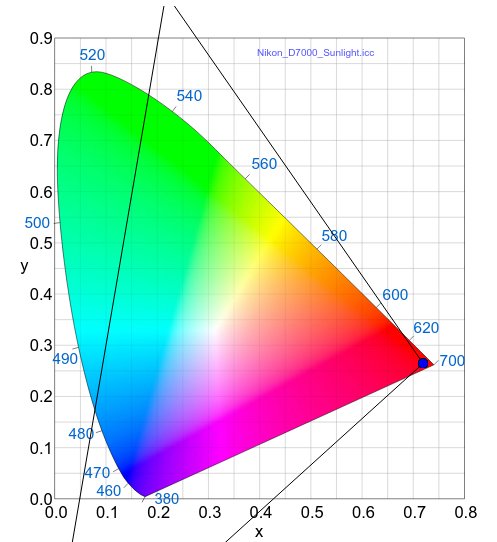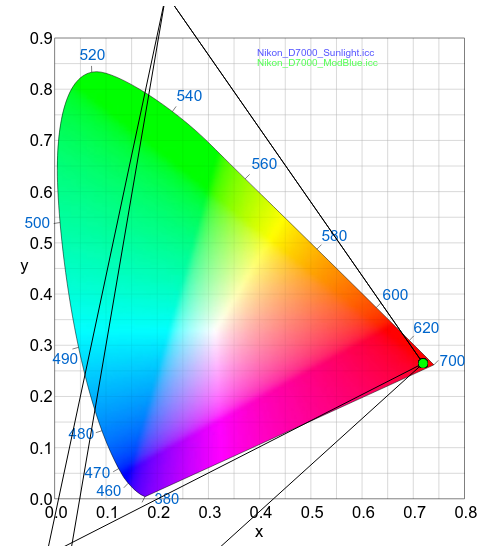Been thinking a good bit about this one, as I’ve run into the same treatment of blue in shots I’ve taken in auditoriums. I guess cobalt blue is a popular lighting color… Anyway, I read the dcamprof documentation about this and decided to try the fix, manually adjust my camera profile blue Y in the matrix to -0.1. Here’s a link to the dcamprof documentation, a read I highly recommend: LUDD - Homepage closed
I started with the calibrated camera profile I made using Elle’s instructions. Here’s it’s xyY gamut plot:
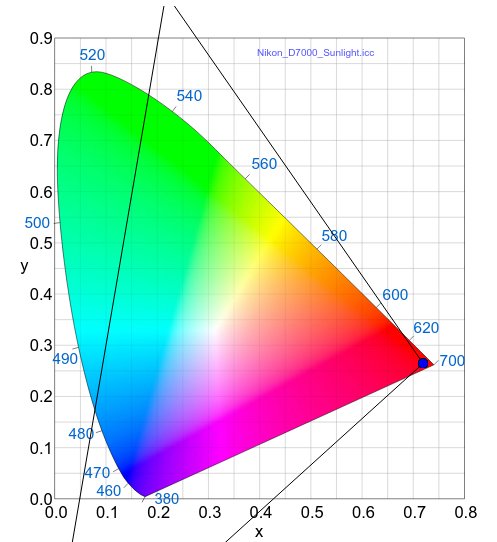
Yep, bluest-blue is way off the visible, which makes for a long gamut transformation.
First step was to convert the profile to dcamprof’s json format:
$ dcamprof icc2json Nikon_D7000_Sunlight.icc Nikon_D7000_Sunlight.json
which gave me this:
{
“Description”: “Nikon_D7000_Sunlight.icc”,
“Copyright”: “No copyright, use freely.”,
“UniqueCameraModel”: “D7000”,
“CalibrationIlluminant1”: “D50”,
“Whitepoint”: [ 0.780472, 0.809677, 0.634842 ],
“ForwardMatrix”: [
[ 0.756226, 0.222610, -0.014633 ],
[ 0.277954, 1.010818, -0.288773 ],
[ 0.017166, -0.208313, 1.016052 ]
],
“ProfileConnectionSpace”: “XYZ”,
“RedTRC”: 1.000000,
“GreenTRC”: 1.000000,
“BlueTRC”: 1.000000
}
In the “handling extreme colors” section, Anders describes the situation, and points to the Y component of the blue primary as the starting place to address it. dcamprof make-profile has a -y switch that allows you to set the minimum Y for all three channels; me, I figured I could just change the json and turn it back into a ICC. So, I hand-edited the -0.288773 to -0.1 based on the guidance he gives in the “Deep blue handling” section. I figured if that were too much, the process was cheap to iterate. The command to make the round trip back was:
dcamprof json2icc Nikon_D7000_ModBlue.json Nikon_D7000_ModBlue.icc
I moved the ModBlue ICC file to my “profile zoo” and opened a test image using the original camera profile:
(Image copyright 2018 Glenn Butcher; all rights reserved)
Yuck, that spotlight blue just gloms into a single amped color. So, I then assigned the modblue camera profile instead of the original one, and got this:
(Image copyright 2018 Glenn Butcher; all rights reserved)
Much better. Here’s the gamut comparison:
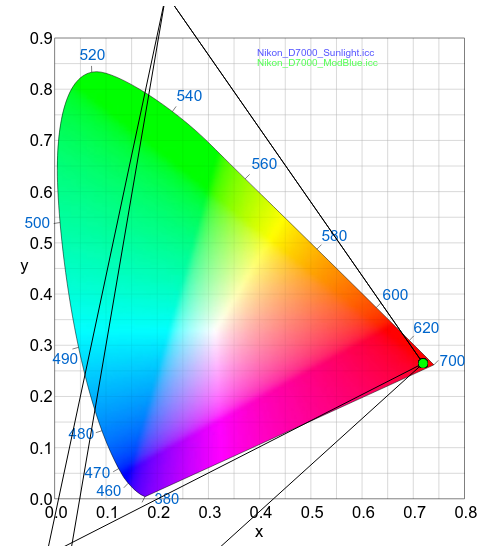
Yes, my gamut plot tool is hobbled in height… But you get the idea, now, the bluest-blue is a lot closer to the visible range and less of a struggle for the relative_colorimetric rendering intent.
There’s probably more to do here that involves a LUT, but I thought this was pretty good by itself. dcamprof is pretty handy in this regard, handles both icc and dcp profiles.
FFT (Food For Thought)…