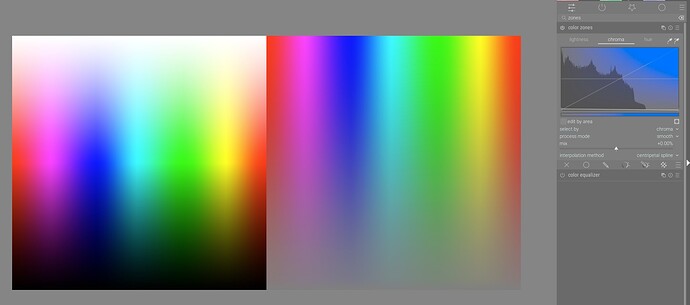This question might be a bit of an amateurish conundrum but here it goes: Is there a way to objectively judge saturation? The histogram helps us estimate exposure, brightness and clipping but can the scopes be used to estimate colours? Or is everyone driving by eye?
To judge anything objectively, you need a reference to compare with.
That goes for exposure/brightness as well as for color.
So I think yes, most are “driving by eye”: if it looks good (that is, “it looks like I want it to”!)
it is good… Hardly objective, but getting a perfect restitution of the scene is a very high bar to meet.
To see clipping is a different matter, there the histogram and the different scopes help a lot.
Also the “out of gamut” indicators help.
To add to @rvietor reply, indeed this is done by eye but there is some help in darktable.
- use the Grey theme, the darker (and dark one) makes the saturation look higher.
- Use the “color assessment mode” which help also by adding a white border around the image.
You can assess saturation to a certain extent using the various scopes (eg the vectorscope, with a mode like uv), especially if you restrict the area using the color picker module (Ctrl+click on the eyedropper and then select).
That said, I would just use my eyeballs. Saturation depends a lot on intent and context, of the whole image is saturated then a particular area may not appear to be so, even if “objectively” it has lots of saturation in a color space.
Note that these days, pretty much all automatically graded images (mobile phones, default OOC JPEGs, etc) are oversaturated compared to the film era. Use saturation selectively.
When going by eye its important to realise that you calibrate your brain by looking at other photos.
If you look at high saturation landscape images all day you’re likely to oversaturate yourself and if you’re looking at bleached desaturated Pinterest images all day you’ll calibrate to that.
I’ve created a preset in the color zones module that attempts to do this by making highly saturated colours white, and lowly saturated colours black. Perhaps a better job could be done working in a different colour space, but this is good as a rough idea:
sat map.dtpreset (1.0 KB)
EDIT
Actually here is a hack that looks to me a bit better.
Here is the LUT, place in your DT LUT folder:
Here are the presets it was made from.
For colorize:
sat-map-lightness.dtpreset (1.1 KB)
For color calibration (placed above colorize in module stack):
sat map chromacity.dtpreset (1.1 KB)
The FAQ has more about this, and links to the relevant manual sections: faq | darktable
I am not driving by eye:
In the GIMP, there is Colors>Decompose>Extract Component, where the degree of HSV Saturation or HSL Saturation or LCH Chroma can be directly rendered in the review image as grayscale values where, for example, 127/255 represents 49.8% Saturation. Meaning that, with the color-picker, the Saturation can be measured objectively down to one pixel’s value, not estimated.
“Saturation” value can differ a lot, depending on color space:
Note that the grayscale histograms are of saturation, not original image brightness.
Thats interesing! What do those four images exactly show?
Original at top left then three Saturation Maps. See the captions at top left of each image.
The degree of HSV Saturation or HSL Saturation or LCH Chroma are directly rendered in each image as grayscale values except in the top left image.
The value 0-255 of each pixel is the degree of saturation or chroma for that pixel, not brightness of the original image.
Note that while “hue” in HSL and HSV refers to the same attribute, their definitions of “saturation” differ dramatically, as you can see.
You can use the vectorscope…it will show the profile of saturation for the image…
You can place samples and track them as they move in hue and saturation…
here are the 6 main colors from a colorchecker… desaturated a bit…
and then add saturation…
You can also in any module to see what the state of saturation is just open the parametric mask icon …move to the chroma channel and hover and hit the C key…this will put a saturation map on you image…hit c again to remove it…
Thanks for all your explanations!
I recently used a color target and a picture of skintone to try and setup a starting style for my Canon 800D to approximately match the look of the cameras JPG. But then the presumption is that the JPG has correct saturation which it probably doesn’t. I just wanted a starting point close to the JPG. But ultimately my eyes were the best tool for matching the saturation by adding 20% saturation in the color balance rgb module.
What type of “saturation” are you matching? e.g. HSV, HSL, chroma, etc.?
@cedric I defer to the user guide for DT and hope that answers your question. I adjusted the saturation using the global saturation slider in the color balance rgb module to a look that according to my eye was very similar to the JPG’s saturation.
“This module works, for the most part (4 ways , chroma , vibrance , contrast ), in a linear RGB color space designed specifically for color-grading. This color space exhibits a uniform spacing of perceptual hues while retaining a physically-scaled luminance1. The perceptual part of the module (saturation and brilliance ) works in the JzAzBz2 color space, which provides a perceptual scaling of both lightness and chromaticity suitable for HDR images. Both color spaces ensure that saturation and chroma changes take place at constant hue, which is not the case for most other saturation operators in darktable (notably in the older color balance module).”
Thanks for the quote which led me to the realm of CIECAM02 i.e. “the JzAzBz color space” - which is well beyond my simple mind.
[edit] Found a familiar name here writing on the subject at hand:
http://im.snibgo.com/jzazbz.htm
[/edit]
But “the” JPG does not exist. Your camera has various dimensions you can adjust for the JPG engine, which probably includes something called “saturation”, but may or may not correspond to any widely used definition.
Then it has presets (“portrait”, “landscape”), and finally an “Auto” mode which picks one of these based on a heuristic.
In the color balance rgb module, I would not adjust saturation uniformly across the tonal range; especially the highlights. Look at the various presets, they are pretty sensible.