You can try this quick and dirty exercise… I don’t think its your wb. Using the vectorscope its not bad and you can push it around… It might be a tad toward green with as shot and then using your camera mode for shade all using traditional wb it doesn’t deviate much…Shade takes it just slightly to the bluer side of center. If you select only the 6 main colors in your chart you get a nice display to play with. Note how with as shot wb how they come in and then using color zones and doing a very quick hue vs hue curve to rotate them as is done in often in video you can see that your yellow is towards orange and green toward yellow and cyan towards blue… your red and blue seem bang on… after the color zones and you could do a better job than me you can line them up… now save that as a preset and apply to other images to see if you like it better… just as an exercise at least… and finally a daylight shot in the midday sun would offer a more general profile than one in the shade… just some random thoughts…
default exposure and as shot WB
Color zones…
So this

vs this

So maybe you could find a better starting profile?? I should look at how RT is in the vector scope… I don’t think you can as nicely get this sort of display though
This is your as shot wb

Camera shade

Set to neutral patch…
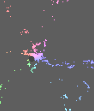
Manual tweak from the vectorscope to 7709K





















