Hi,
All of my daylight-shot images have this nasty purple cast. I can’t figure out for the life of me how to get rid of it with the “color calibration” module. Does anyone experience similar?
Welcome to the forum ![]()
The image you show actually looks to me like it was taken near sunset and has a lovely warm pinkish tone… but regardless, color calibration should be able to easily fix it.
Start by clicking on the eyedropper to set the WB automatically from the whole image. It will probably switch into ‘custom’ mode, so you have a set of controls like this.
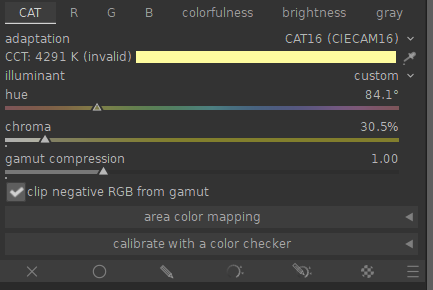
If the auto adjust doesn’t give the effect you want, you do it manually with the sliders.
Essentially the hue slider sets the colour you want to get rid of, and the chroma slider sets how strong the correction is.
Hope this might help.
If you had an image you could share publicly it can help to make relevant suggestions.
If you upload the raw and xmp… we can help more… I am on my office PC which I haven’t calibrated for some time and I don’t use for editing but it doesn’t look too purple to me… I also have a bit of color blindness… But checking your settings and also looking at the metadata of the image can help to confirm if any settings could be causing your consistent issue… Is your screen calibrated and also how do you view your images … is that app color managed?? OS?? Version of DT?? all these will help…
Thanks! This is helpful. I’ll see if I can take a separate picture soon and upload it – that one had a face in the bottom that I cropped off since the subject might not like me uploading it here ![]()
I put another image here 20231230-darktable-sample – Google Drive
which has the same purple cast, but not as exaggerated. This image was taken in mid-day, not at sunset.
Screen is a Dell U2723QE which is 100% sRGB.
I think the main issue I’m having is if I calibrate correctly for the clouds and sky, the grass becomes pale, faces are unnatural color, grey objects like clothing become purple.
If I color calibrate for the grass, the sky looks out of whack.
If I color calibrate for midtones and highlights, the black objects become purple and not neutral grey.
I wish I could set a different white balance for shadows and highlights and have it interpolate between the two.
This is a Sony a7r4 that is astro-modified and then has a Kase hot mirror filter clipped in for daytime photography. Lens is a Voigtlander 21/1.4. There is a Cokin Nuances Extreme GND8 glass filter. I get almost no color casts when shooting indoors, this seems to be almost exclusively an outdoor issue.
I’m wondering whether UV light could be getting through this setup, though I thought the Kase filter would cut the UV. This image was at 3000m above sea level if it makes a difference.
Interesting. Thanks for the further info. I’m downloading the file as I write this (slow connection…)
I wonder too if the non-standard filter configuration would cause issues.
Color calibration has a feature to use an image of certain color checker models to correct colours… maybe that would be a good thing here. darktable 4.4 user manual - color calibration
For now I’ll have a look at the file…
Hi @miaohaha could you share an image you have processed and the xmp file so we can analyse your editing steps. The files can be downloaded direct to to forum but if you can add a licence agreement like this one CC BY-SA 4.0 Deed | Attribution-ShareAlike 4.0 International | Creative Commons
Hmm… it’s interesting! Thanks for sharing @miaohaha.
I suspect that the issue arises from the modified camera, however I can’t see any reason why it can’t be sorted in darktable.
On the image you shared (nice btw!) it seems to look ok with the automatic setting in color calibration (as I described above). However, I do wonder whether the white balancing I did - which makes the greens and blues ok - is pulling the more orangy hues, like skin tones, too much towards green.
DSC02915.ARW.xmp (8.5 KB)
I think a color checker could be the way to go… I have one of these: Calibrite ColorChecker Classic Mini | Buy at digiDirect | digiDirect
You can use it in color calibration to create a preset, (as in the manual link in my previous comment) or, you can use other software (I’ve used LumaRiver) to create an ICC input profile to be used in the input color profile module in darktable.
I think the first option is probably the better.
I should say though that I’m no authority on this stuff - don’t take my word for it! I’m always learning…
One more thought - anything a color checker can do, you can also do by eye, using the channel mixer controls in color calibration! It’s not exactly intuitive, but I have had success with tricky colours.
Also, dt 4.6 (current) has the new rgb primaries module which essentially does the same thing with a different user interface. It could be worth trying to first white balance the shot in color calibration, then use rgb primaries to bring the wonky colours in line.
Edit: Starting with the image above, I did this:
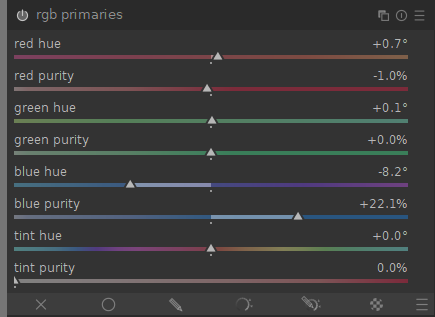
in rgb primaries. I feel like that’s a further step in the right direction…
Hi @miaohaha, I downloaded the file and when I opened it I believe I could see the disappointing colors that you are seeing. In the color calibration module I set the WB to as shot in the camera and it had a little purple cast in my opinion in the clouds. I then experiment with options for using the eyedropper to set the calibration module and setting the illuminant to detect from image edges gave me a good WB for the sky in my opinion. I then saw the greens looked dull in the foreground. I felt this was less of a WB problem and more of a saturation problem so I used the new rgb primaries module to increase the purity of the green. Without seeing the original scene I am unsure if a desired result was obtained from this. I would suggest reading the manual for both of these modules. darktable 4.6 user manual - processing modules
I also wonder how the out of camera JPG looked? I rarely care about the cameras JPG, but I wonder if it had nice colors or the same problem.
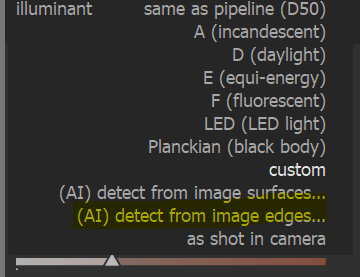
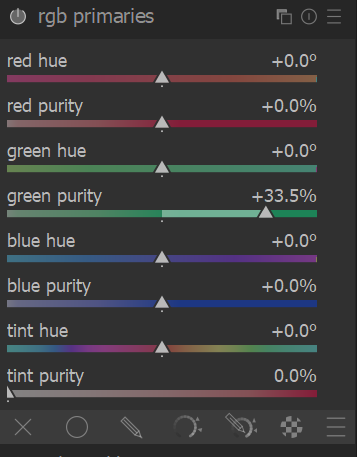
If the camera was modified (remove the aa filter?), then your best bet is to create a color calibration profile for that camera.
If it has been modified, you should, at the very least, set up custom D65 coefficients in the white balance module.
Explained in the manual: darktable 4.6 user manual - color calibration
And in this video:
In RT I find that the channel mixer does a pretty good job at removing the purple cast in the blues without changing too much the rest :
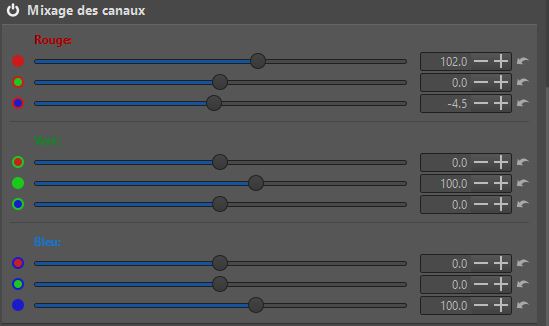
My suspect without looking at a raw file , is that the sky is just a bit clipped in the raw data. Without highlight reconstruction that appears as magenta.
To rule out or confirm , turn off everything except white balance and exposure (everything you can. Including highlight reconstruction). And see if its there , and see if it goes away (or not after lowering exposure quite a bit).
If its there with lowered exposure and no other modules except exposure , then you can try getting rid of it by enabling highlight recovery and if needed play with the threshold or try different algorithms. (But the default ‘opposed’ should be fine to be honest ).
Once its gone at lower exposures , you can set exposure to where you want it and edit the image as you see fit.
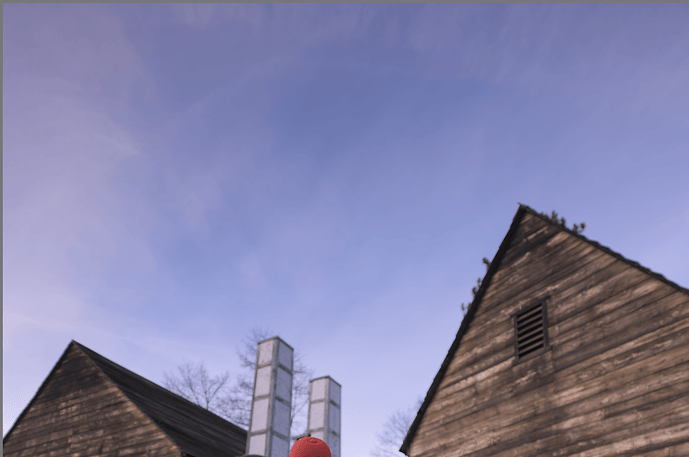



![[EN] Make the most out of darktable color calibration features](https://d2x313g9lpht1q.cloudfront.net/original/3X/8/3/83bbc802822f84875c58da470d85a42636f86b74.jpeg)
