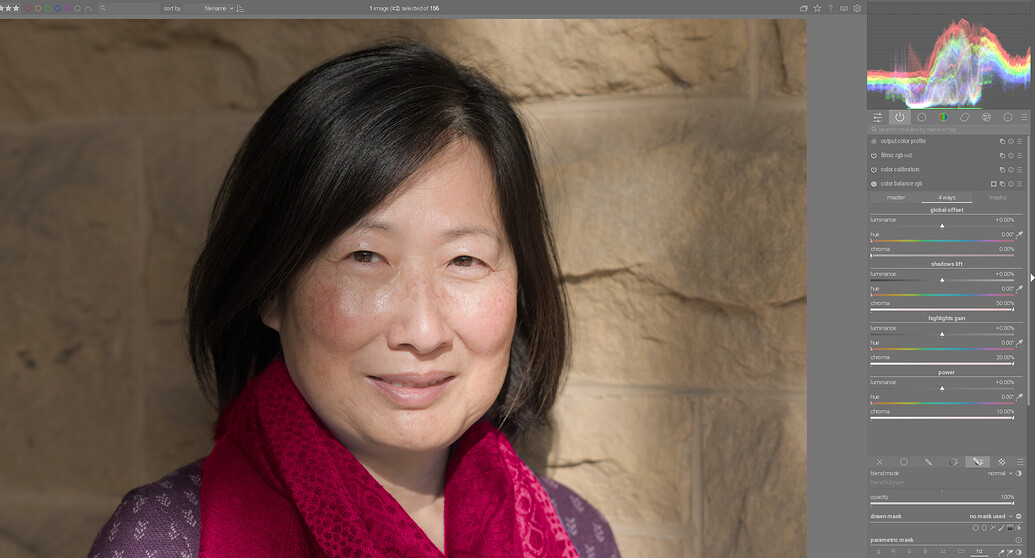I see you have already received very good answers to your questions.
I’ll briefly clarify why I changed the order of the modules in Episode 50 when converting to black and white, which is causing the confusion.
First, let’s clarify how the conversion to black and white works in the color calibration module.
First we notice that in the face the red color channel dominates and in the scarf the blue one:
When I move the slider in the “gray” tab of the color calibration module, the corresponding color channel becomes brighter. For example, if I increase the red color channel, the face becomes lighter because red color dominates there and the scarf not so much:
But the problem is, the face looks very flat, loses the details.
If I now instead of red, take the blue color channel, scarf becomes brighter and the face not so much:
Also the skin details in the face are amplified, because there the blue color channel is lowest and they remain even darker than the face.
Now that I know that, I can decide how I want to do the transformation.
For example, I want to have the face lighter but in such a way that I don’t lose the skin details too much. So, I combine both color channels according to my taste.
This way I find a good balance according to my taste:
And as a last step, I want to increase the contrasts a little bit in the photo as a whole. I can do that with color balance rgb module, which is located in the order above color calibration module. That means I increase the contrasts after conversion to black and white.
For this I will use only shadows and highlights slider in “perceptual brilliance grading” function in color balance rgb module:
And now I have a good black and white version of the photo with good contrasts.
Now, let’s say I want to have a version just like this one, but with a slightly more darker scarf, so that I get a better “framing” of the face.
Since in the conversion example above I used the combination of mainly blue color channel with a little red color channel to get optimal face brightness and details in the face, scarf would be darker if it was red instead of blue.
That means now, before I make the conversion to black and white, I have to make the scarf red to get the desired effect - darker scarf later in the black and white version.
It also means that I need an instance of the color balance rgb module before the color calibration module (before the conversion) to be able to make the color shift of the scarf from blue to red. So, I move the color balance module under the color calibration module:
In the color balance rgb module I mask the scarf…
…and change its color in the “4 ways” tab:
I also change his name to “Color of the scarf”.
Now I use the color calibration module as in the example above to make black and white conversion:
At the end, I need another instance of the color balance module to increase the contrasts in the photo after the conversion.
I create new instance, rename it as “contrast” and move it over color calibration module with which I did the conversion:
Now I can increase the contrasts just like in the first example above:
And as you can see, now I have similar results as with the first conversion, but with a much darker scarf.
![]()