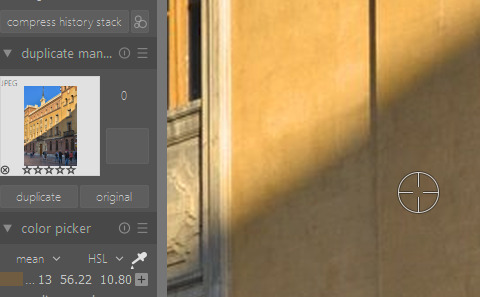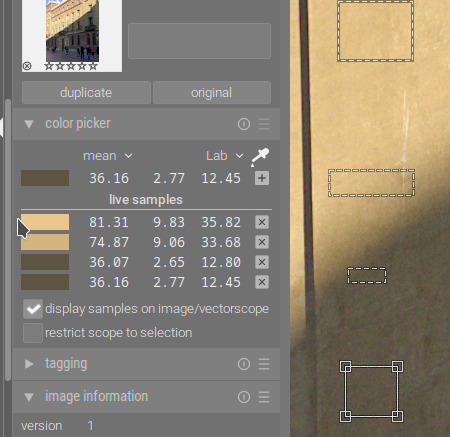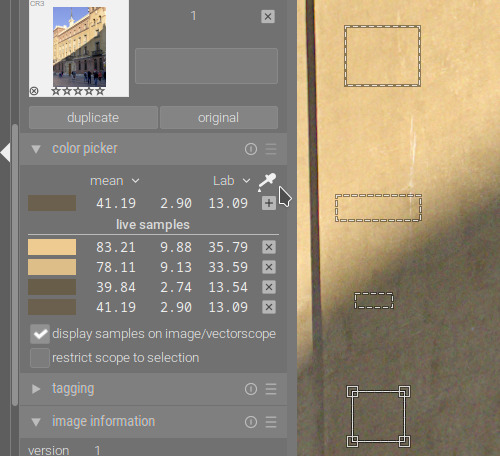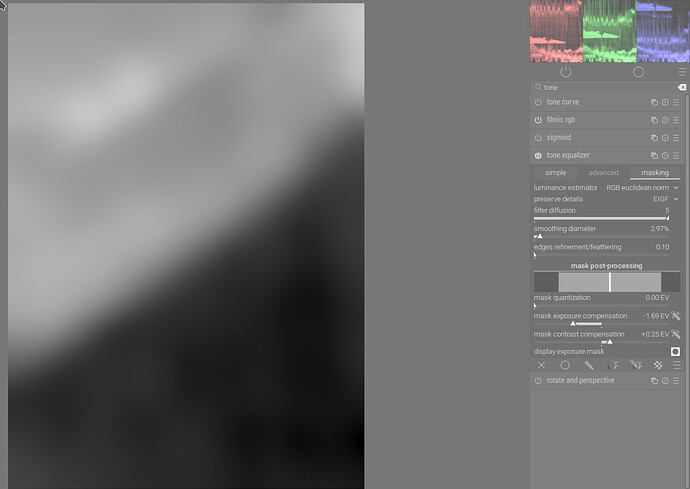Late to the thread , so there will be a lot of tips already i guess.
But the OP already talked about ‘raising exposure and handling highlights with filmic’ and then you already have a good base. People not wanting to raise exposure - afraid of clipping highlights - then have issues with brightening shadows.
I often raise exposure for shadows/mids and deal with highlights later.
The quick and lazy fix if it seems ‘too much’ for filmic or sigmoid to handle , is to use the tone equalizer with one of the 'compress shadows/highlights ’ presets .
And in the category ‘whatever works’ , i find that the easiest to do is to put that preset BEFORE exposure in the module order .(so under it in the module list).
And if i only want a bit instead of the light/medium/strong presets, i take one of those presets but reset the curve by double clicking the curve in the advanced tab.
All to avoid having to mess with the masking tab of the tone equalizer :).
There is a lot to learn and master in that masking tab and it can really help with nasty scenarios, or fighting haloing. But the first thing I try is also one of those presets, and maybe a straight curve where i use the mouse to hover over a shadow part in the image and hen nudge the scroll wheel up.
Finally, I’ve seen it mentioned around here: both tools like Lightroom, but also the old shadows and highlights tool do more than just brightening. They use local contrast to bring details out. This might be the missing link for some.
I’ve talked before about my dirty ‘clarity trick’ for highlights: local contrast module, in bilateral mode, contrast set to 3 (or maybe even 2 for shadows ) entered on keyboard , then crank the detail slider (way too) high. Then enable parametric mask to have it only apply to highlights with a bit of feathering , and then adjust overal mask opacity blending percent to lessen effect and dial in how much you want.
This will work for shadows as well I guess, but noise is more of an issue, you dont want to bring out those details.
And like kofa said, haloing and other weird edge artifacts is something to be careful about, specially with the local contrast module.
Disclaimer: I’ve never mastered the scene referred local contrast options in DT so I’m stuck with this, does not mean you have to! Try diffuse and sharpen local contrast preset and see what you can tweak (for me it always seems too low radius compared to what Ilike, and crushes blacks too much to my liking ).