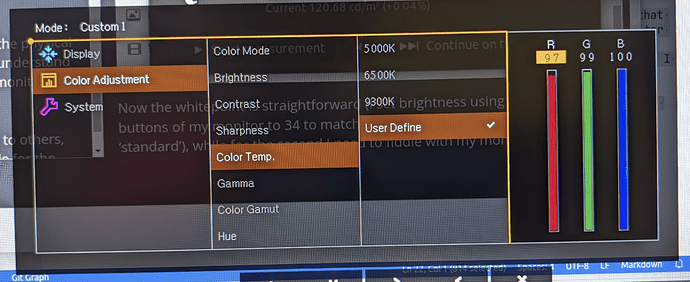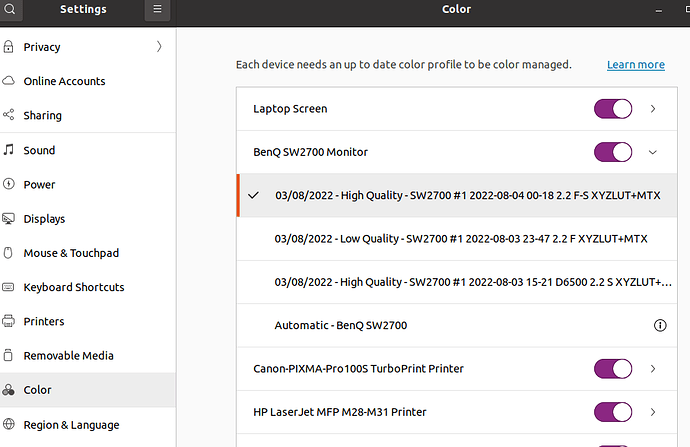Each time I decide to be brave and calibrate my screens I always end up with more doubts than before (not to mention the feeling of being immensely stupid).
I’m trying to keep it simple (so things like gamma 2.2, 6500K, 120 cd/m2 etc, for those who already know these details); I perform the calibration in the evening, with the usual light that I have, no other variables.
I decided this time to describe what I do and perhaps someone in this community will tell me on what is right or wrong.
Details first: I’m calibrating a Benq SW2700P monitor with the DisplayCal-py3 fork by @eoyilmaz and an XRite Colormunki Display (bought in 2013, no longer produced). All of this on Linux (Ubuntu 21.04), using r-darktable / dt 4.0.
Tab “Display & Instrument” of DisplayCAL:
The only thing here is to choose a colorimeter correction for my colormunki, I have found this old thread on the DisplayCAL forum where @fhoech attached a “correction file” to be used for this Benq SW2700, so I use this.
Then, I have understood that maybe this monitor has a “hardware calibration” which makes things even more complicated than they are; I have read this discussion here on the forum, featuring an old friend of us dealing with a similar monitor and could not come up with a final solution. Another discussion about internal monitor calibration didnt make things any clearer.
In this other thread @betazoid wrote
You need to use hardware calibration with the BenQ calibration (Palette Master Element) tool and a colorimeter with this screen. There is no way around this
What?? I don’t have windows! Can’t run Palette Master? What does it even mean “use hardware calibration”? Can’t I calibrate my Benq SW2700 with DisplayCAL?
In the meantime, I will skip over this problem, pretending it doesn’t exist.
Calibration tab
Here I check “Interactive display adjustment”; whitepoint, white level are set “as measured”, while tone curve is “Gamma 2.2”. Calibration speed is set to high, I don’t see any difference setting this to low.
The information here are also a bit confusing for me (1D LUT?), what I sort of understand is that in this way the colorimeter helps me set the appropriate starting points for my monitor w/regards to brightness and rgb colors, using this tool:
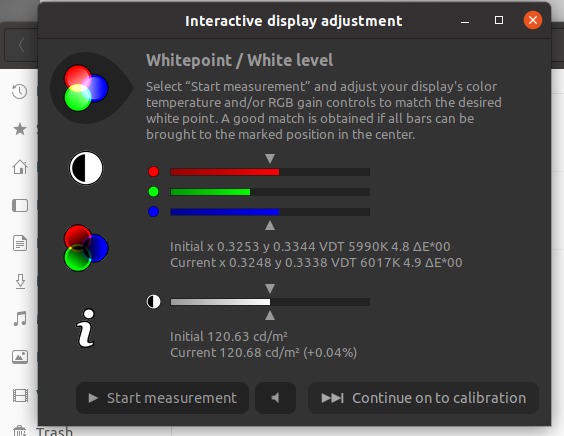
Now the white level is straightforward (I set brightness using the physical buttons of my monitor to 34 to match the 120 cd/m2 which I understand is a ‘standard’), while for the whitepoint/color temperature I need to fiddle with my monitor; which means that in here, instead of choosing “Adobe RGB” in Color Mode:
I will instead go to Color Temp, choose User Define and play with the RGB sliders until I see all three bars in the DisplayCAL calibration window reach the midpoint (as you see from screen shot below I only have to lower R and G a little)
So… again, is this correct? Is this the way is supposed to work? Should I instead choose Adobe RGB as Color Mode, match the brightness and move to profiling?
Profiling tab
Alright, in here I don’t touch anything, I’ve always read just run the defaults and this I do happily. The computer and the colorimeter do their funky psychedelic things for half an hour and then I have an .icc file. Good!
Now, is there anything else I should know? DisplayCAL sets this icc file as the system default, and it appears right away in settings/Color:
in dt prefs/image processing I have not checked “always use LittleCMS 2 to apply output color profile”.
I have learnt here that
in DT, it’s important to use the correct monitor profile for the display profile.
Alright, so that means that both in lightable:

and darkroom:

I should have the same .icc file above set as “Display Profile”… but what I have instead is “system display profile” which to me sounds the same that I have set globally in Ubuntu prefs?
Following the docs, this is what I have running darktable-cmstest:
(base) aadm@psion:/opt/rdarktable/bin $ ./darktable-cmstest
darktable-cmstest version 501fbbf
this executable was built with colord support enabled
darktable itself was built with colord support enabled
primary CRTC is at CRTC 0
CRTC for screen 0 CRTC 1 has no mode or no output, skipping
CRTC for screen 0 CRTC 2 has no mode or no output, skipping
CRTC for screen 0 CRTC 3 has no mode or no output, skipping
CRTC for screen 0 CRTC 4 has no mode or no output, skipping
CRTC for screen 0 CRTC 5 has no mode or no output, skipping
CRTC for screen 0 CRTC 6 has no mode or no output, skipping
DP-0 the X atom and colord returned the same profile
X atom: _ICC_PROFILE (969444 bytes)
description: SW2700 #1 2022-08-04 00-18 2.2 F-S XYZLUT+MTX
colord: "/home/aadm/.local/share/icc/SW2700 #1 2022-08-04 00-18 2.2 F-S XYZLUT+MTX.icc"
description: SW2700 #1 2022-08-04 00-18 2.2 F-S XYZLUT+MTX
Your system seems to be correctly configured
Now, for the purpose of checking how other people looking at the same photo on a smartphone or a simple sRGB monitor with no calibration etc, I hope it is correct to have as softproof profile ‘sRGB’. Anything I’m missing here?
And what should I do to check the output of my prints? I mean so far what I do is simply do a test print and match print vs monitor, but this is not time nor money efficient.
the end
Ok, if you’ve made it this far, thanks for reading this. I am really struggling and the older I get the less I seem to understand or find my way out of this.