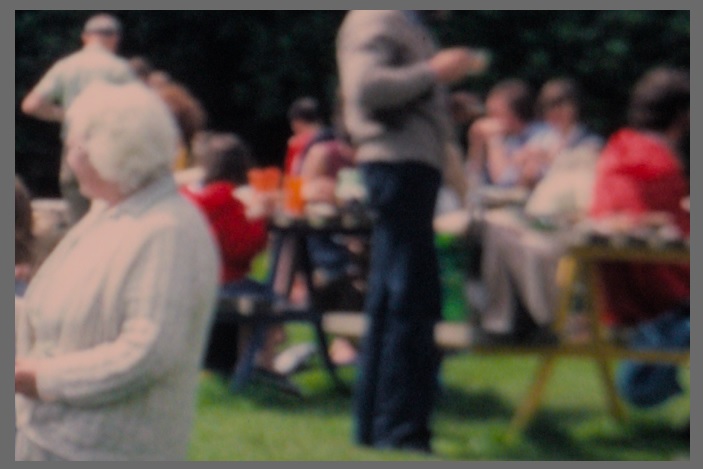Warning… long and somewhat rambling post… sorry!
I’ve been experimenting more with a few test slides and my Canon EOS 70D and bellows setup. Getting the colours ‘right’ is something that I’m going to need to figure out how to do. Darktable will be the tool.
This seems a non trivial topic even for newly shot raws on a modern DSLR but digitising slides introduces a whole bunch more variables… the white balance of the light source, the light when the photo was taken vs the balance of K64 slide film, the inherent colour response of the film and finally any colour shifts that have occurred due to ageing.
In terms of illumination source I started out using a slide projector (3300K ish) and have now bought a 4700K Solux halogen lamp which seems to be recommended in other people’s writings on this subject.
Yesterday I found what I think is a suitable test slide for colour adjustment. The photo (from my late uncle) definitely won’t be in the ‘final cut’ - it has a serious focus issue which I think is a camera fault. I’ve no idea who the people are, where it was taken nor why but it does have plenty of primary colours to play with. Kodak in Hemel Hempstead also seem to have slightly ‘missed’ with the mounting. The mount is dated 1980 so I think this one has fewer concerns over age related colour shift than some of the others… although it’s still 41 years old.
My initial reaction is that the digitised greens look very dull. This can be an issue with Kodachrome sometimes but not in this case - the grass is quite ‘in your face’ when looking at the slide on a light box. The reds on the other hand are coming through pretty strongly even in the unmodified raw file. The challenge then seems to be to get the grass to look like the slide without making the reds and blues looking ridiculous.
A screen grab showing the original in Darktable…
Screen grab of the image after applying scene referred worflow modules with default settings…
I’m not sure how best to share an experience of the original slide, but here is a pic from my little compact Lumix of the slide on the light box which seems to convey something of the look that I see on the real analog slide…
My effort to adjust the image to match.
So what did I do and what issues cropped up?
For white balance I think I have demolished my early theory that with a known illumination source I could simply set the WB based on a shot of the opal screen without a slide in place. That just doesn’t seem to work. The in camera white balance sometimes gets a decent answer, sometimes not. So far by trial and error I’ve been adjusting per slide and have had values varying from 4500 to 6500K, 5000-5500K is quite common but that range doesn’t work for every slide. This one is 4992K, sampled from the less sunlit areas of the white haired lady’s clothing.
The default Filmic RGB settings did strange things. They didn’t help the green much but they went pretty wild with the reds…
I switched ‘preserve chrominance’ to Luminance Y. This seems to make the reds less wild but I think there is still some tendency for patches of red to pop out of the picture.
Increasing the saturation to 15.65 in filmic rgb boosted the greeens a little but I could not push this any further without the other colours becoming a problem.
My next port of call was ‘colour zones’. Using this to push up the green saturation is something I’ve tried on several slides now. It has some effect but on its own it is pretty limited. Widening the peak more into the yellows has a much more noticeable effect… not a problem on this image but on images with strong yellows it can be problematic because Kodachrome has no issue with subdued yellows.
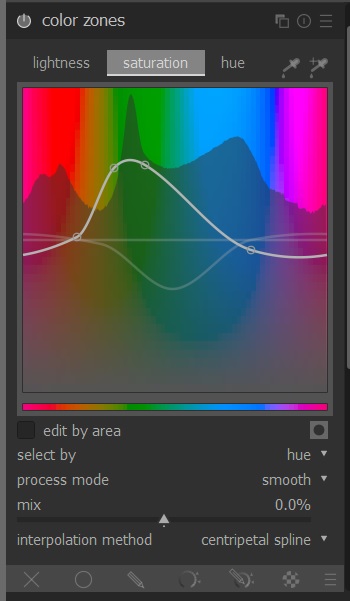
To me the grass still looked too blue, so I went to the hue tab and shifted some blue to green. This definitely helped.

I’m pretty certain that I have not reproduced the way that the slide looks on the light box but it’s now less far away.
I also tried using the Velvia module which I’ve always liked and I think does help (I’ve used it on other slides) but I know it’s a bit of a ‘no no’ for the scene referred workflow so I undid that and made all of the colour adjustments in filmic and colour zones before making this post.
So… am I on the right track here?
Am I using the right modules for the job?
Are there better options?
Is filmic RGB perhaps a bad choice for something which is starting out as an image on film already?