OK, do you mean a screenshot or attaching one of the photos in question?
No not a screenshot. We would need one of the images you are having issues with.
OK, thanks. I’ve attached an image. This photo includes a tag for the one person in it. It shows up in Picasa and in an exif viewer. That tag isn’t showing in Digikam, and the person’s name doesn’t appear in the list when I click “People” at the far left of the Digikam interface. Thanks for any help you can offer.
Please look at my screenshot.
The face region for Jim Munford is there but it is in a wrong place.
This is exactly the issue I had. How to fix that? I don’t know.
I bet it has something to do with the portrait orientation.
If you have thousands of these I would invest time in writing a script.
I think exiftool should be able to fix that, you just need to figure out the exact command.
Thank you but that’s not what I’m seeing in Digikam. For me, there is no face tag at all on that photo and Jim Munford does not appear in the list of people who are tagged in my photos. Also, when I hover over the thumbnail, no faces are listed in the summary box (see attachment).

It does show the tag in my digiKam 6.3.0. …
It also showed up in People Tab in the Left Panel.
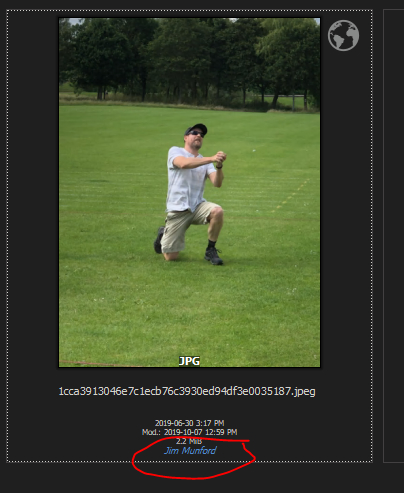
That’s interesting. I’m also running 6.3.0. Any thoughts as to why mine is behaving so oddly?
Not sure. Can you try downloading your own file from your post and importing it as a new file (the file name will be more like what you see on my screenshot instead of IMG XXXX) ?
I’ll give it a try. Meanwhile, could you clarify import? What I have done is to have my pictures stored on a drive and then added their directory in the Collections tab of the Configure Digikam option on the Settings menu. Is that what you mean by Import or should I have done something different? Thank you for your help on all this!
I just saved your photo to the root of my collection (e.g. /home/user/Pictures or C:\Users\user\Pictures and then opened the folder in digikam and pressed F5.
You can also click on the image in digiKam then go to the Item menu and click on “Reread Metadata from file”
OK. I’ve just done “reread metadata from file” on the image and Jim Munford is now tagged in that image. He also appears in my list of people. The tag is slightly in the wrong place, but I’ll ignore that for now! That’s a step forwards. How do I get it to reread the metadata for the entire collection (rather than one photo at a time)?
Or maybe there’s a better way to add my Photos to Digikam so that the metadata is read first time?
I would go to Tools - Maintenance -
Select your whole collection in the top part (Tab “Album”),
(Be careful with the “work on all processor cores” option. I have had a very little luck with it in the past. It was an easy way to crash the application for sure.)
then check the box “Sync Metadata and Database” , sync direction - “from image metadata to database”
Let it run, it might take a while.
If it crashes you can do so Album by Album. There is also “Reread metadata” option in the Album top menu.
Thank you. I’ll have a go tomorrow…
I’ve had a go and it seems to have worked (although as we discussed previously, some of the tags are not on the faces!). Thank you!
As it stands, I’ve only added my 2019 photos to Digikam, mainly to get used to Digikam and see if I like it as a replacement for Picasa (which I do!).
When I add the rest of my photos, is there a way to do it so that the Sync Metadata and Database step isn’t required? Don’t worry if there isn’t - I’ll just set it going and go out for the evening!
Thanks again.
Yes, digiKam should keep it synchronized from now on.
Please note that digiKam will not write the metadata into JPGs unless you told it to do so (in the settings).
I also use ‘lazy synchronization’ option which prevents digiKam from writing the metadata right away because it slows down the application on older machines.
Thanks. I don’t think I was very clear (my fault).
The situation is that I haven’t yet added most of my photos to Digikam. So, when I add the rest of the photos, what’s the best method of adding them to make sure the face tags get picked up during the adding process? Thanks again.
It should do it on import but if I were you I would double check on few random pictures and run the maintenance tool if required.
Thanks. When you say import could you describe the process? What I’ve done up to now (settings → configure digikam → collections → add collection) doesn’t seem to have worked very well with regard to faces. Is there a better way?

