I think the key is whether Archlinux is using Wayland, rather than X on Gnome 4.40.
Me, I’ll stick to plain and simple Linux Mint Cinnamon 
I think the key is whether Archlinux is using Wayland, rather than X on Gnome 4.40.
Me, I’ll stick to plain and simple Linux Mint Cinnamon 
With Cinnamon, colormanagement is ok? If so, I will give it a try. XFCE is ok now (arch/X11).
No issues with cinnamon and colour management!
Applying ICC profiles to the display/desktop in Settings>Color in Gnome 40.4.0 running on Wayland seems to do something at least. Not sure what else I can do to test, but I’m able to get a fairly noticeable color shift when switching between different profiles on both of my displays.
This is what I see when running Fedora34 with Gnome40 in Wayland.
The color profile is being read and does seem to correct the colors.
I can’t say for sure if there is a vissible difference between X and Wayland running this profile.
Does wayland/GNOME still rely on apps to do colourmanagement (be ICC aware) themselves? Or can it do conversions in compositing already?
In Gnome Wayland I am creating a colormanaged CUPS Printserver for dye-sublimation desktop printers.
Gnome version is 3.38 and installed on a Raspberry Pi 4. Debian 32-bit.
After almost endless research it is working as it should be now.
As I understand it wouldn’t be a good idea to update to Gnome 4.0. Is this still a current situation in 2022 july. Does anyone know if the issue is solved?
Thank you all in advance!
I’m on Manjaro. with Gnome 42.3 on X11. I don’t really know that much about color managenent, but here are a couple of screenshots comparing my imageviewer (gThumb) and firefox up against darktable. To my untrained eye they look similar to me. Allthough, I do have crappy monitors as well 
gThumb in front, darktable in the back:
firefox in front, darktable in the back:
And when I open gnome settings and go to color, I get this:
Also, if there is an embedded profile in an image, gThumb will show a button to switch between that and the system profile:
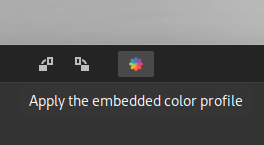
AFAIK there is no 10-bit color solution in Wayland.
For me, Xfce with Xorg AND a suitable graphicscard AND Nvidia Driver (nouveau doesn’t do as well) AND a modified /etc/X11/xorg.conf.d/30-screensetup.conf, is the only working setup yet.
Arch/64 on Intel PC. Again, it’s not easy on linux (Windows as well).
There’s no 10 bit-color on Rapsberry, I guess. Therefore, it’s always 8 bit and SRGB and Gnome 4 should work.
I just installed Manjaro with Gnome and color management does indeed seem to be completely broken. I run Gnome on x11. When I try to install my screen profile that I created on Debian everything turns reddish. When I try to profile the screen the result is really odd, something like 95% sRGB, 70% AdobeRGB etc. even though I have a wide gamut screen. When I go back to Debian/spectrwm I get 99% AdobeRGB, 160% sRGB.
Uh oh, spectrwm is hardcore. As in openbox, there should be no influences on colormanagement.
Nowadays, all stuff is driven by colord/xiccd (systemd), why is this weird on gnome?
Do you have Nvidiadrivers and an Xorg.conf as I described above?
I know it’s a long time, and maybe the topic is dead, but I managed to calibrate my monitor in Linux, although it was not easy and, honestly, the situation is quite sad.
So…
The “calibrate display” of Gnome is broken: it is known (see for example Draft: color: Fix gtk4 migration (!1501) · Merge requests · GNOME / Settings · GitLab and the related bugs) but it seems that really too few people care.
DisplayCal works, but (at least if you have a SpyderX like me — you know, black Friday) it works only if you have exactly version 2.3.0 of ArgyllCMS, because previous and newer versions have a bug Error – ‘Instrument Access Failed' for LCD White LED Mode | DisplayCAL. Fortunately, the FlatPack version has the correct one 
It’s not immediate, but you have to choose the following options:
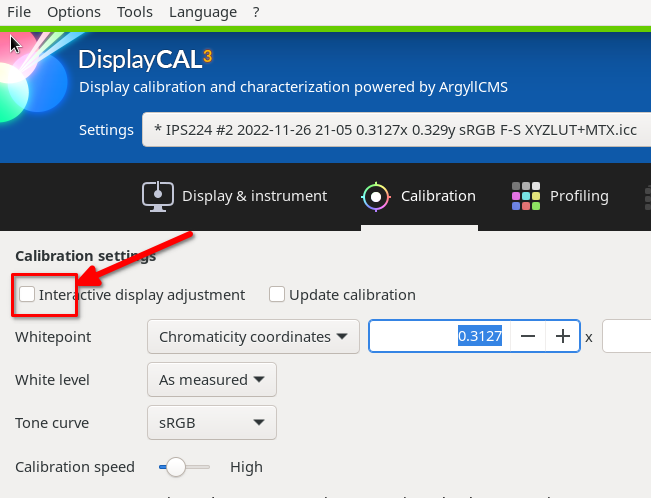
…and then follow the instructions. I managed to calibrate my old LG IPS display very near to my new BenQ (which come with a ΔE<3 certificate), so I’m happy now.
When importing the ICC profile, you have to convince Gnome to see it (restarting GNOME shell or something like that, I am not sure).
But the situation is not really a happy one. I was almost thinking of calibrating the monitor connecting it to a Windows machine and then exporting the ICC…
I gave up using Gnome anymore. Unusable. Gnome3 guaranteed correct color management.
Using xfce is fine. Actual versions don’t need to play with atom, etc., just use it.
Some developes are bad and messy. KDE3 was perfect. Since 4/Plasma is messy and partly broken yet. Also Gnome4 or 5 or whatever.
Don’t know about cinnamon ore mate.
Ah, this thread explains a lot. I thought it was Ubuntu.
But gnome is the reason for this bug.
I no longer have any problems with LMDE 5 / Cinnamon 5.6.7.
Wow, this explains why my colors are messed up since upgrading from ubuntu 20.04 to 22.04…
I even calibrated my screen with the latest version of DisplayCal based on python3 and a Spyder 5 since upgrading ubuntu 22.04.
So according to @Romano_Giannetti the key is getting a valid icc profile out of DisplayCal?
But it seems that the used version of Argyll CMS (2.1.2) is an issue, although I didn’t encounter any error during the calibration process. I however will try to reproduce what @Romano_Giannetti suggested tomorrow.
Sorry for the stupid question, but should “Interactive display adjustment” be turned on or off now? ![]()
Using darktable-cmstest I always get an empty output:
XWAYLAND1 the X atom and colord returned the same profile
X atom: _ICC_PROFILE (0 bytes)
description: (none)
colord: "(none)"
description: (file not found)
Only when I go back to DisplayCal to install the profile for all users, darktable-cmstest is able to discover the profile:
XWAYLAND1 the X atom and colord returned different profiles
X atom: _ICC_PROFILE (968540 bytes)
description: DELL U2410 2023-01-14 S XYZLUT+MTX
colord: "(none)"
description: (file not found)
Is there also a general problem with wayland? Did anybody get it working with wayland, or do I have to switch back to xorg?
I had to leave that unchecked. If you check that, DisplayCal tries to guide you to change the color setup of the monitor, and for me it ended with a very greenish thing that was impossible to calibrate. But probably it was my fault — I really struggled to find/understand the information.
Never tried to use that with wayland. I had so many things working funny or not working that I decided that that was a fight for another time ![]()
By going back in this discussion I learned that wayland does not (yet) support color management and this was exactly my problem. Once I switched back to xorg color management seem to work again.
After sorting out this problem with wayland I’m kinda struggling similiarily to get decent fresh color calibration with DisplayCal.
Turning off “Interactive display adjustment” definitely gave me a subjectively better looking display color profile than leaving it on and trying to follow the initial color & brightness adaptation process with the monitor controls.
I’ll further tinker around with that and will get back once I found a satisfactory outcome ![]()
Just as a demonstration of what @Romano_Giannetti already struggled with when having the “Interactive display adjustment" turned on: in my previous calibration run I made sure to balance out the colors as DisplayCal asked me to, using my monitor controls. And when I apply the new display color profile and start another calibration run I end up with this starting point:

What the heck is going on here? Now the green gain is way to high and I need to correct it in the monitor settings again, and at the same time pull up the red and blue gains.
My expectation would be that my starting point would be the same as in the previous run.
Can anybody explain what is going on here?
Edit: after I reverted the current display color profile to the one I had selected before the 1st run I got the same result in this “interactive display adjustment” dialog. So I think it is always a good idea to revert back your current display color profile to a neutral / automatic one, or turn it off completely before starting calibration runs. I’ll try another time by turning color management off during calibration.