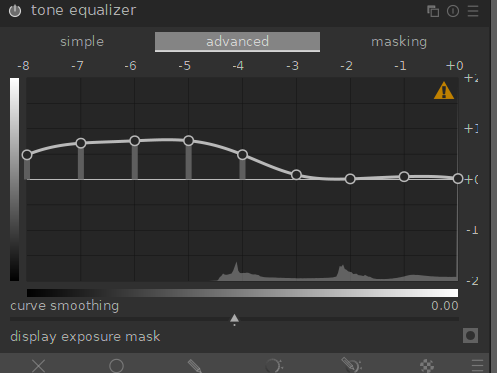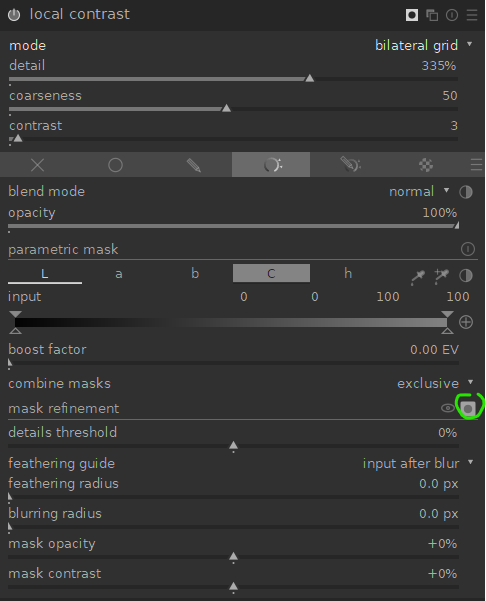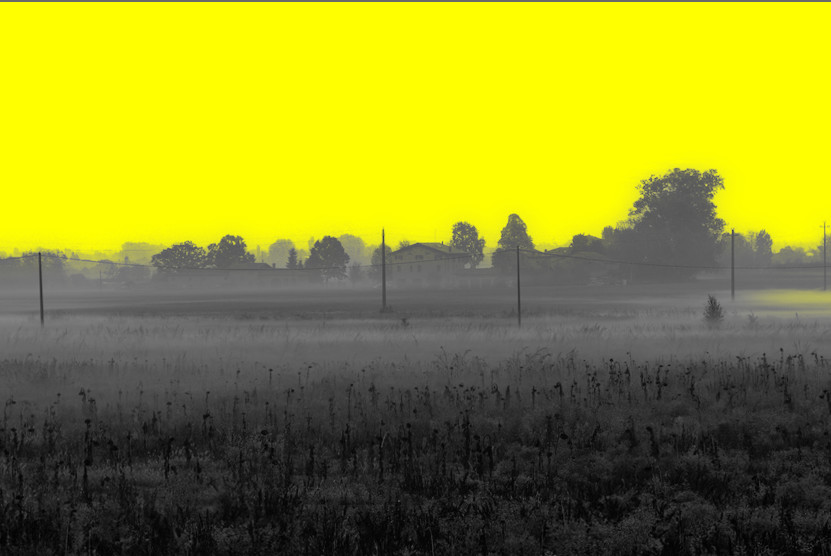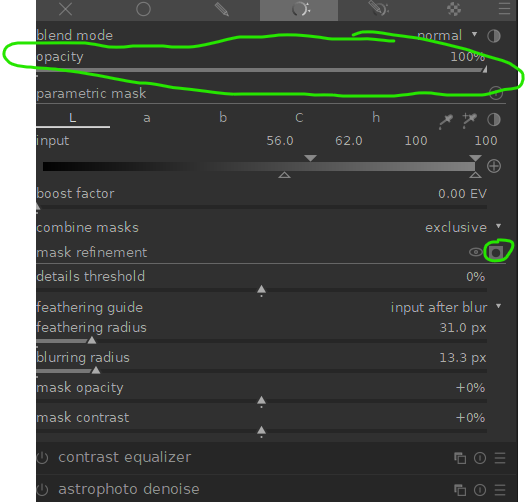I’m a bit confused here. Darktable 3.7 (if you start over, discard the history of the file or save it somewhere, and make sure in the preferences your workflow-defaults are set to scene-referred and modern-color) you are not even that far off from the default look?
This is really the complete default I get when loading your file?
Your jpg example is brighter, yes. And it seems to contain even a bit less saturation. But the contrast isn’t that far off, to be honest.
Raise exposure to 1.5:
activate lens correction:
in filmic, turn latitude all the way to the right (or almost all the way, +/- 48%)
then in the 1st tab (scene), hit the auto button.
Increase contrast in film a bit to +/- 1.45 / 1.5:
The field in the bottom of the picture is a bit too dark in mine. Enable ‘tone equalizer’, go to the advanced tab, move your mouse cursor now to your image over the bottom of the picture and give a few nudges of the mousewheel up or down to tweak the tones.
After that I smooth the curve a bit manually to extend all the way to the very darks, I end up with this:
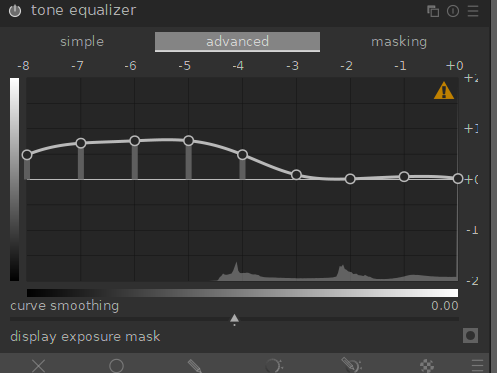
Enable ‘color balance rgb’, hit the ‘add basic colorfulness’ preset.
The image could add a bit of clarity / local contrast, specially in the clouds in the sky.
I use my trick for this, ‘local contrast’ module in bilateral mode, very low contrast (3), very high details (>300%). Then enable a ‘parametric mask’ to select just the highlights, tweak blend opacity to taste to control effect strength:

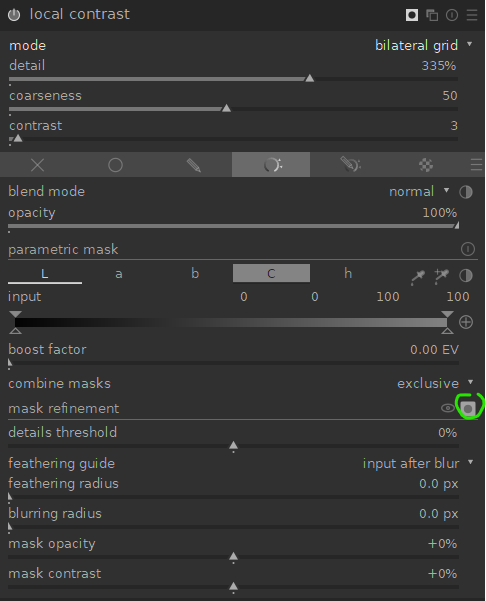
turn mask-preview back off, then tweak opacity slider to finely control the effect:
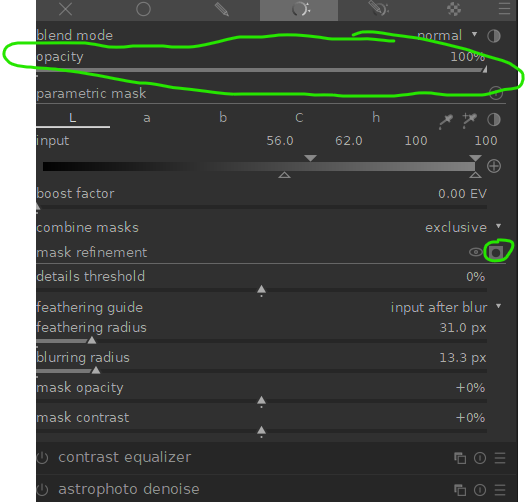
play with highlight-reconstruction modes to see which you like best (also try the ‘off’ mode :P)., I ended up using ‘reconstruct color’ and lowering the clipping threshold a bit, to turn the sun disc more yellow instead of plain white:
For sharpening I enable ‘diffuse’ module with the ‘AA filter’ preset, and move the module before ‘input profile’ (so below it). Then I add another isntance of ‘difufse’ and use the ‘lens blur medium’ preset, and move it above ‘input profile’.

Viewed at 50%, the sharpening is a nice blend between subtle but noticeable, but this if of course a different taste for everybody. Pick your own. Might also be fun to add a 3rd instance of ‘diffuse’ with the dehaze preset (it’s not that strong out of the box), but I think you are going for the hazy look, so you might not. Three instances of diffuse can bring big systems to their knees, specially if OpenCL is not working :).
Final jpg export:
Well, normally I would do some kind of output sharpening, but my Lua is broken apparently, and I have no energy to start up Photoshop now :).
This is of course not 100% one to one, but in my eyes it does a very similar thing as your preview jpg.
If not, I would love to hear what differences you think are show-stoppers for you!
(PS: Filmulator also seems to do a nice no-hassle way with this!)