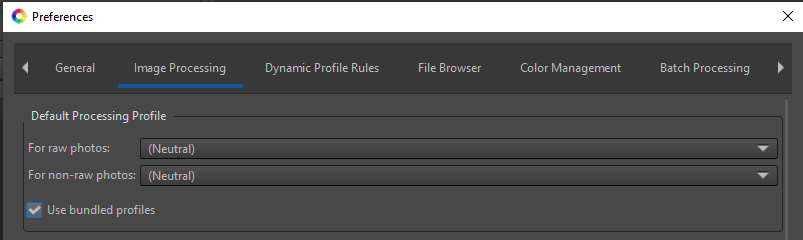Title over states my aim a bit. I am trying to convert film negatives to jpegs. I am finding that on loading each image, even though the exposure, aperture, light source, even roll of film are the same, I get wildly different initial images. The software is doing some exposure compensation and curve tweaking before I can do anything. I would like to have minimal processing done so that under exposed images look under exposed, the unexposed film around the edge of the image is always exactly the same brightness and color, etc. The way it is, I can’t just tweak the first image and copy the processing to all of the frames from the same roll without the color balance, brightness etc being wildly different for every frame.
I have not even been able to find out how to set the default processing when loading a new image.
I loaded two raw images, then closed them without making any changes, and did a “diff” on the two pp3 files. This is the result:
26c26
< Curve=4;0;0;0.050000000000000003;0.031135154953798292;0.12;0.08097305825747092;0.21799999999999997;0.1785966425016916;0.35519999999999996;0.37422603506772162;0.54727999999999999;0.63905930066194638;0.81619199999999992;0.88321909520079211;1;1;
---
> Curve=4;0;0;0.050000000000000003;0.062481735366759182;0.12;0.15122351644086013;0.21799999999999997;0.28113139532597831;0.35519999999999996;0.47700803303702421;0.54727999999999999;0.71015763841724788;0.81619199999999992;0.90828923108833337;1;1;
As it is, I am having to hand tweak every single image, and some are so out of wack it is difficult to get them to look right.
I would really like to be able to get repeatable results. Ideally I would want demosaicing done with digital values of zero as black, and maximum possible digital values scaled to white with no autoscaling, just a fixed transfer function from the raw image to the loaded image. I don’t want the software doing anything I did not tell it to do. Right now there are just too many variables, and I do not know which ones the software is tweaking behind my back. It is really hard to learn how to control a system if things are being randomly changed without your knowledge.
I am uploading an image that RawTherapee handles very badly. This is a negative from film labeled “Kodak RA 100 Royal 100” The image is of an off white Corian counter top with pencil lines on it. It was captured with a Sony a7RII camera with a 90 mm lens. (this is probably in the meta-data) The light source is an RGB light panel which has been color adjusted so that unexposed film gets all three color peaks in the histogram near the same value, and near full scale. (The original negative was captured with an Olympus OM1 with a 50 mm kit lens 26 years ago.)
DSC04424.ARW (81.6 MB)

 Thing is, from here you can add only the tools you need, maybe just demosaic and a scale of the data to the black/white point limits:
Thing is, from here you can add only the tools you need, maybe just demosaic and a scale of the data to the black/white point limits: