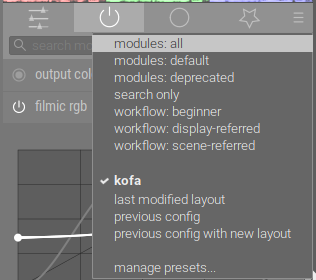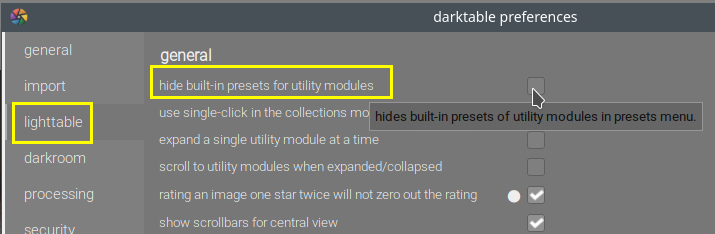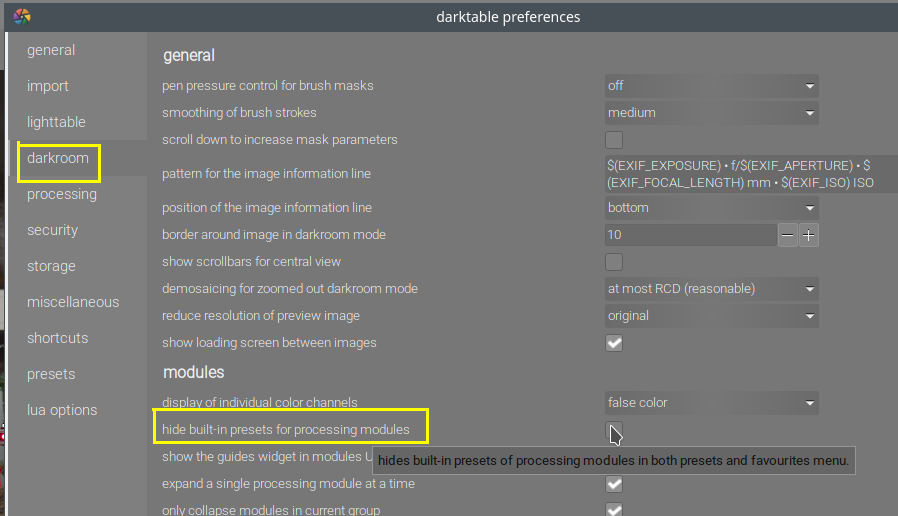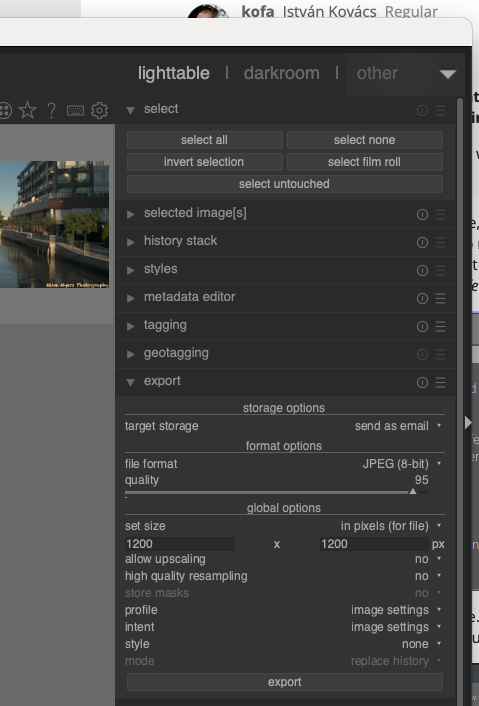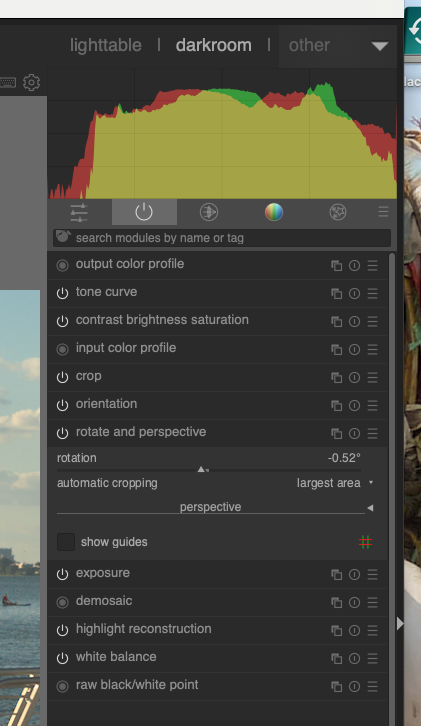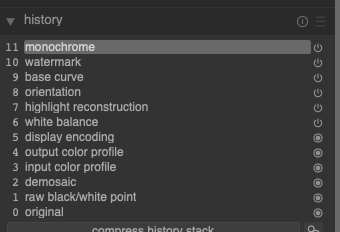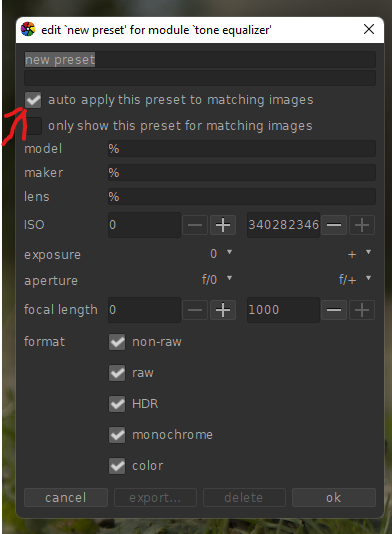I suspect the answer is “no”, but I will ask anyway. PhotoLab calls what I’m looking for a “workspace”, so I will use the same term here.
When I open DarkTable, with all the tools listed down below, organized in what is probably very logical, I can create my own “workspace” with the tools I commonly used listed below, in the order in which I typically use them.
Also, probably because I clicked on something I oughtn’t to have clicked on, when I open a new image in DarkTable, it already has a long list of corrections shown in the “history” column. So, I click on the first one (at the bottom of the list) and all that stuff is un-done. I just installed the latest version of DarkTable - how can I tell it to simply load the next image, and ignore things I have clicked on in the past?
I am getting better at using DarkTable, and I can usually accomplish what I’m after in a reasonable time, without needing to constantly search the internet for how to do things. I’ve mostly learned how to finish an acceptable image, without needing to send it off to PhotoLab for some final steps. I enjoy using it more, now that the frustration has decreased.