I agree with that, but the M8 was Leica’s first digital camera, released in 2006, improved as the M8.2 a few years later, and while I love it, many people don’t. It’s certainly not the world famous Leica lenses, as I had an inexpensive made-in-China-lens mounted. Get the exposure correct, don’t go past 640 in ISO, and handle carefully, and the results are usually excellent.
My negatives have been in a 3-ring binder with glassine pages holding the negatives - most of the negs slid right out, and I used a “rocket air blower” and if necessary, a brush to clean them, holding them over a small “light table”. I bought an “antistatic cloth” from B&H Photo which I could use to wipe off the negatives, and minimize the amount of dust that wanted to stick to them. Some negatives felt like the were “stuck” in the glassine, for who knows what reason, and they had an overabundance of “stuff” that needed cleaning, followed by an hour of editing to remove the dust. I don’t have a good answer, but if I continue to shoot film, I will be especially careful to keep the images clean - and have the blower, the brush, and the electro-static cloth handy in case they’re needed.
The Plustek scanner comes with SilverFast, and it’s supposed to be able to remove dust from color images, but not from B&W. I installed and updated the SilverFast, but haven’t tried it yet.
PhotoLab is the only image processor I know of that has “control points” and “control lines” as part of their “local adjustments”. I don’t know anything about the tools you noted in DT, but when I get better at the basics, I’ll probably look into them. I get spoiled easily - having used the PhotoLab tools, I expect to be able to use them on my non Leica M8 images.
My M8.2 has no anti-IR filter built into the camera, so it works well for both near-IR and pure-IR without “white” light. For B&W, the Monochrom filter seems to do quite well. I’ll remember what you said about channel swapping and the Preset to swap R&B channels. Does it also swap the Green channel?
Since DxO bought the Nik Collection from Google, they expanded it to do many other things, so yes, you are mostly right, but Control Points can do much more than Nik allowed. Speaking of Nik, since Google released it to the public for free, if you search, you will find placed to download it - for free. Control Lines. are something new.
I downloaded and installed Raw Therapee several years ago. I have version 5.8, so maybe I should update. Fun program. Can DT do the same things?
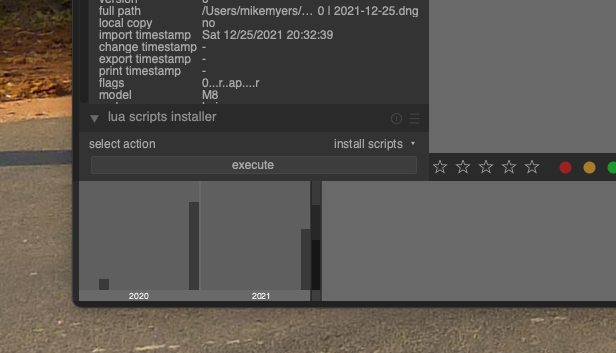
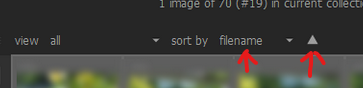





 )?
)?
