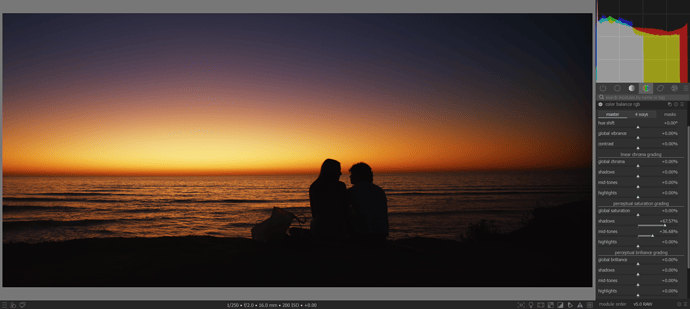Ok my question is a little more specific than the title implies so bear with me. ![]()
I’ve been struggling for a long time with, as far as I can tell, a drawback to using filmic rgb. I would like to use the full range of pixel amplitudes (i.e. fill the histogram) in order to maximize the brightness of a photo without changing the overall balance of it too much. However, I am often unable to do this when I use filmic because, even if I push the input to the module high enough to do so (and/or adjust the white point setting), the highlights end up getting crushed and/or blown out—even when nothing is clipping at any point in the processing chain. The de-saturation is helped somewhat by setting “highlights saturation mix” to 100%, but it definitely still happens.
Yes, there are other ways to make things look brighter, but I think it is a waste to not start by using the full range you have available. One work-around I will sometimes use is to place an exposure module after filmic to make up the difference, but I know this goes against the entire philosophy behind filmic so I’d love to know if there’s a better solution.
Here’s an example with filmic set just before the highlights start to blow out (right) vs the same settings with an exposure module added after filmic (left). Yes, it is a dark photo to begin with, but this is just what I happen to be working on currently; it is not limited to this case.
This is the same setup, but with filmic-only with exposure just before blow-out, as before (left), vs. same settings + more exposure added before filmic (right). Note the de-saturation in the middle of the sunset and that the histogram is still not filled.