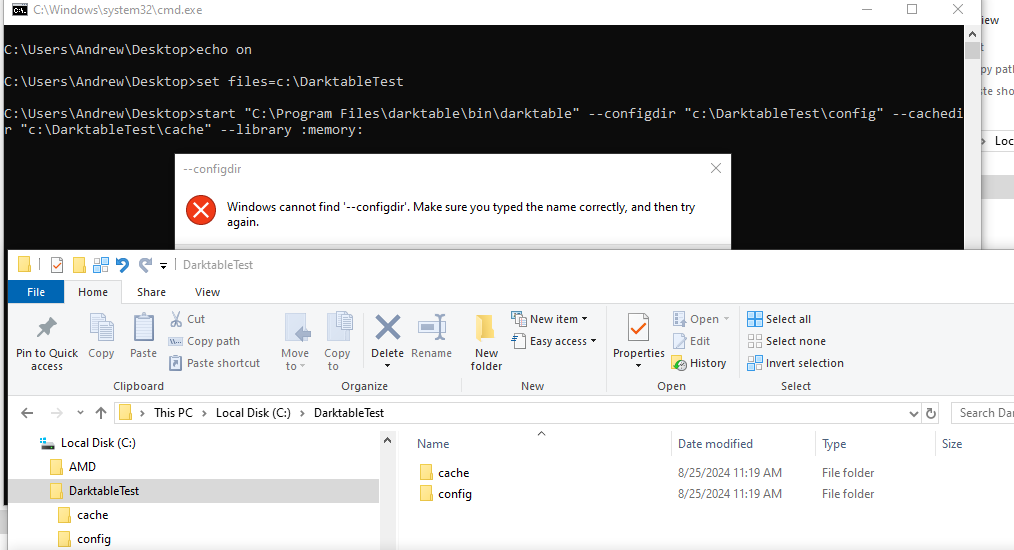I’m new to “advanced” photo editing and darktable. Graduating from a base of GIMP / PaintShop Pro and LightZone.
I’ve watched dozens of videos from Bruce Williams, Boris Hajdukovic, Rico Richardson, Stefano Ferro, etc. They make editing look easy. When I sit down to edit one of my own photos, I blank out. My edits end up being very basic and un-inspiring.
The play raw site is great. I’ve downloaded others’ edits but having a hard time understanding them. Why did this person use this module? What settings did they change?
What would help me is being able to have 2 sessions of DT running at the same time. I could look at someone’s tool stack and do a real time comparison how their modules’ settings are different than the defaults. In the 2nd session, adjust the settings to match. The learning is seeing what’s different and being able to see the effects changing in real time.
I was taking screen shots of the module settings, opening a different duplicate, then comparing the saved screen shot. This is slow and not very productive. For example, filmic RGB that has 5 tabs inside the module … this becomes tedious to document someone else’s work this way. Parametric masks, too.
Launching a second session of DT (Windows) says that the database is locked.
What would it take to have 2 sessions of DT running against 2 different duplicate XMP edits of the same source image?