Two years ago, I made a post complaining that I was not able to reproduce the color tones of my Canon 90D’s JPGs using RawTherapee on my raw files. I was given a lot of good tips, and have improved my raw editing since, but over time, I have also become convinced that something is off with the colors of my photos. I just installed the new version of RawTherapee which promises better color profiles for a variety of cameras, including the 90D, but I was unfortunately left disappointed. It really seems like RawTherapee is getting the hue of the colors wrong.
Here are some pictures from a recent trip to Mexico in Xochimilco to illustrate the issue. I show you the JPG out of the camera, call it the “Canon” jpg, and a jpg made from the .CR3 raw file with RawTherapee, where I try to match the Canon jpg, call it “RT”. While I can match the saturation and exposure alright, the hue is a different story.
Left: Canon jpg. Right: RT jpg.
First, let’s look at the reds:


You can see here that the reds in the RT jpg are more orange than the Canon jpg. Next up, the greens.

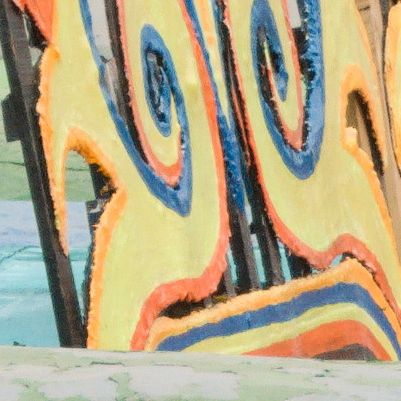
Here, the RT jpg has more yellow greens than the Canon jpg. Finally, the blues.


Here we see that the blues in the Canon jpg are redder, and give a more purple color.
In order to have an idea of what image is more “correct” I also show you here a photo taken by a friend of mine with his phone.
Look at the reds of the boats. It seems to agree with the Canon JPG!
Is this an issue of the color profiles? Does anyone experience the same issue with their Canon camera with RawTherapee? Will I have to make my own DCP files with a color passport?
Thank you in advance for the help!








