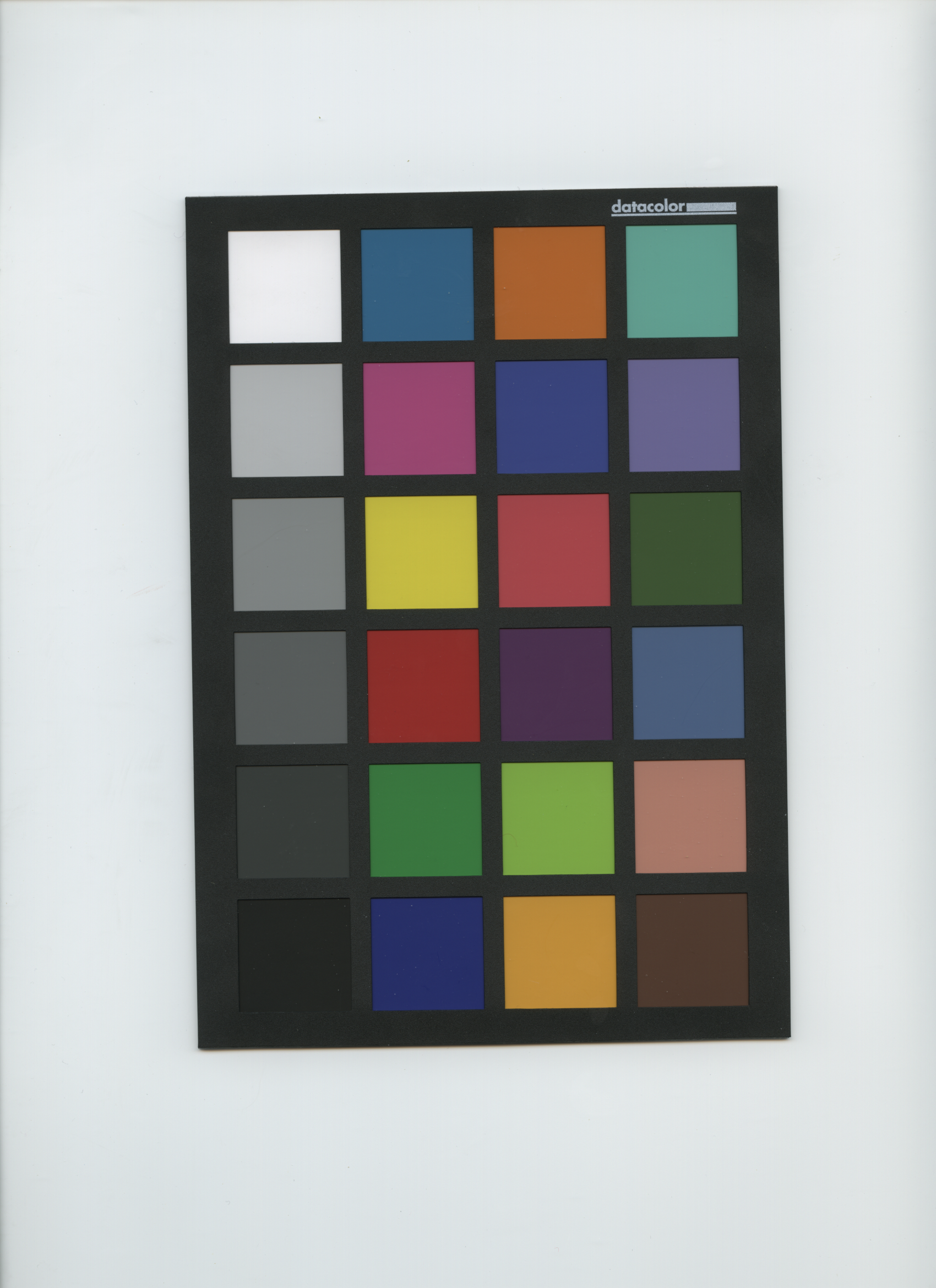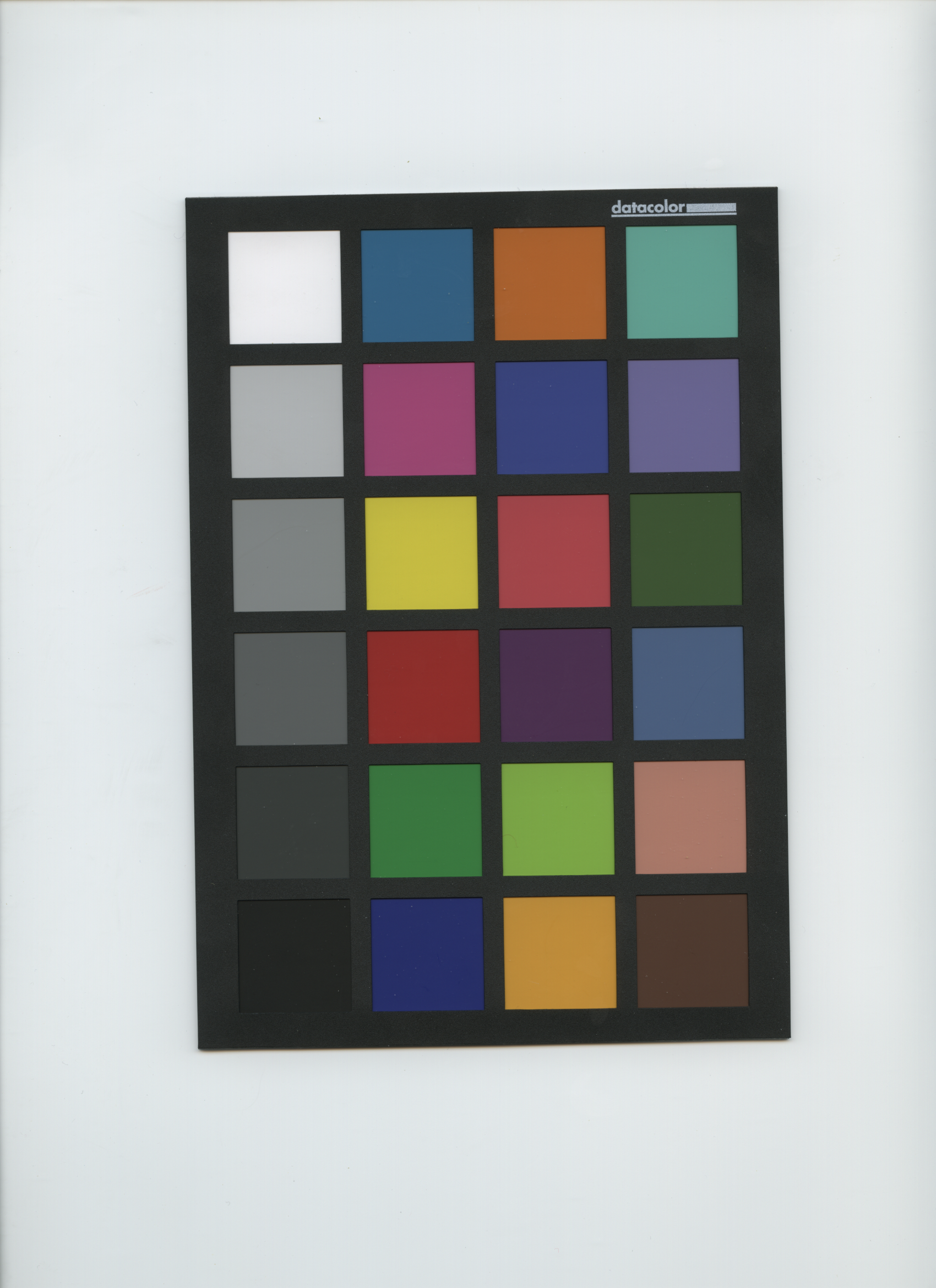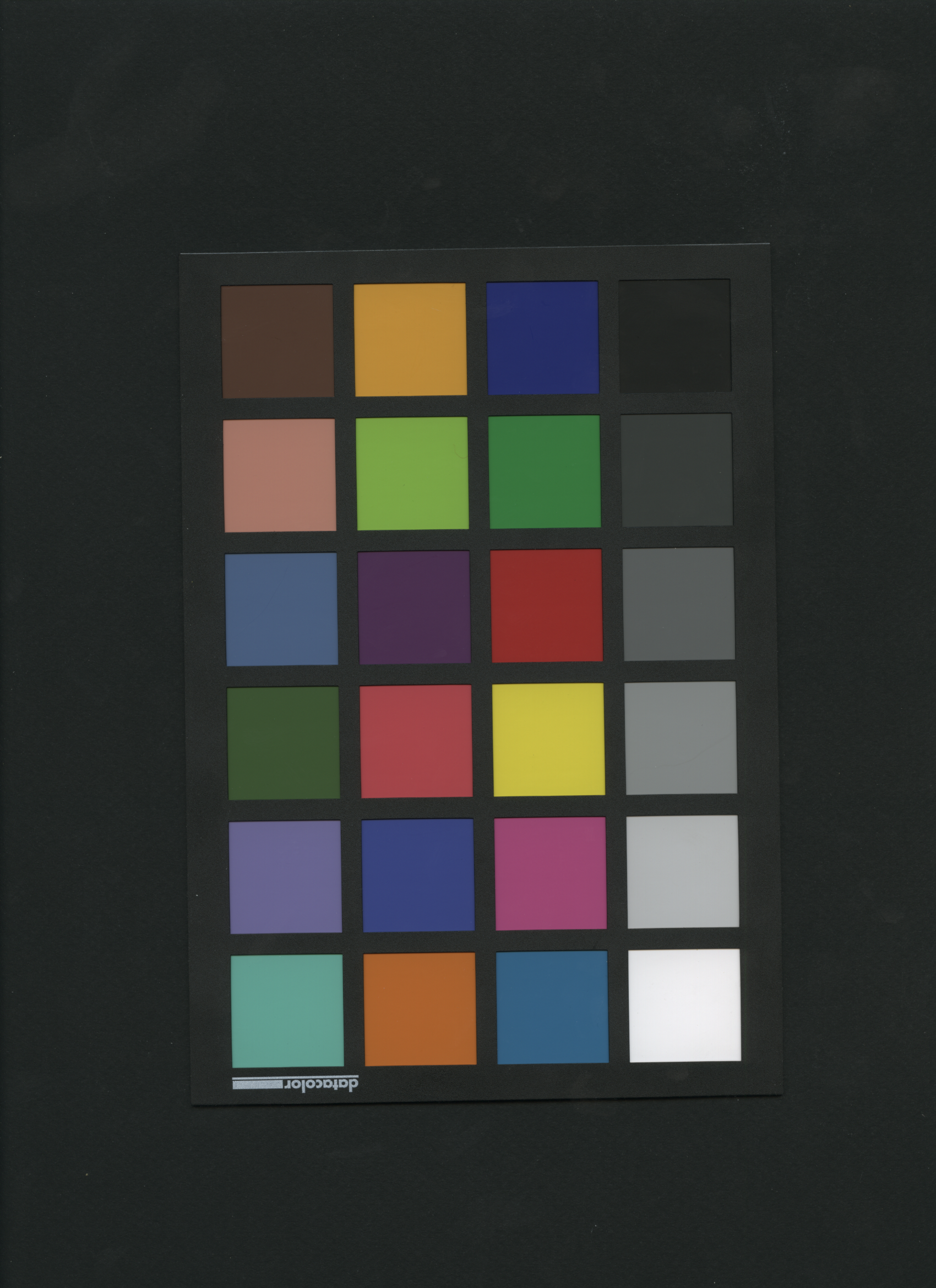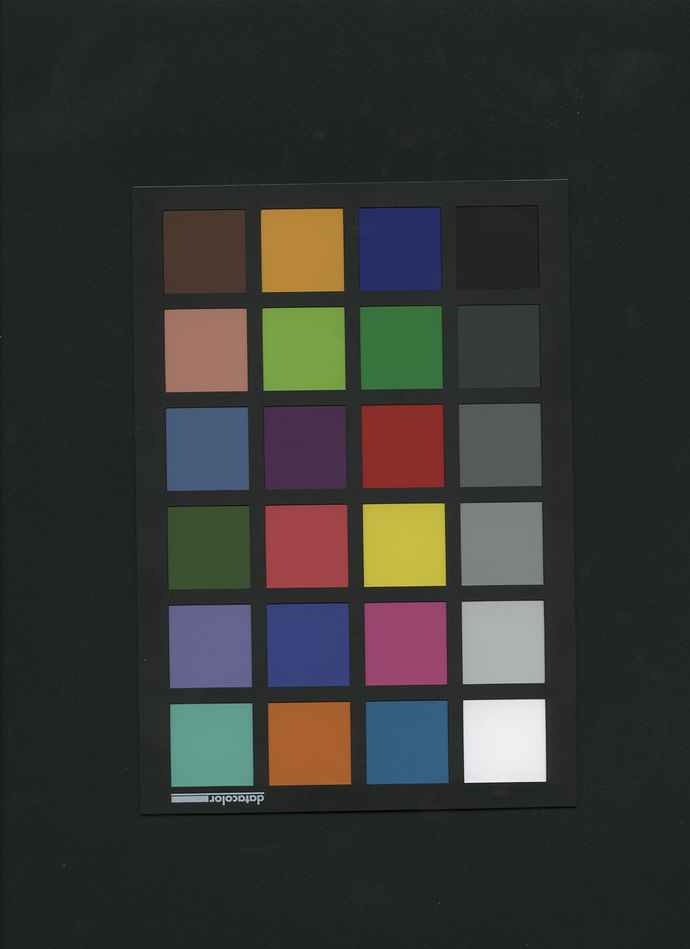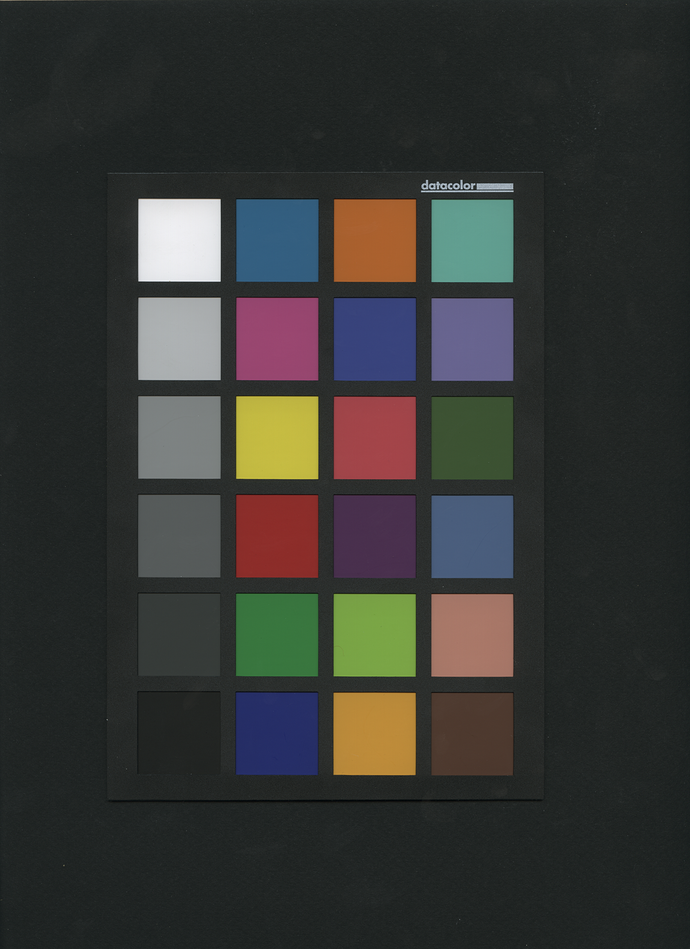The point of down-sizing in this discussion is that the scanner produces files that are very large. A first step towards making the file size manageable is to downsize. Some down-sizing operations actually add sharpening. That would be a mistake for the current use case, would just add artifacts.
I think GIMP’s linear scaling is a really good choice for the current use case. Nohalo/lohalo are very CPU-intensive, “cubic” adds sharpening, and “none” just takes every other pixel when you ask for a 50% size reduction, so isn’t really any different than selecting a lower-than-native scanning resolition.
I don’t know how to use GIMP from the command line, and I bet trying to open the full-size scan in the GIMP UI would be difficult, depending on one’s computer and amount of RAM.
Scaling in GIMP is actually done using GEGL, which also can be used directly at the command line. I don’t know the command. People on GIMP IRC might know, in particular Pippin would know for sure. Another place to ask Pippin about using GEGL a the command line would be on the GIMP-dev mailing list or the babl/GEGL-dev mailing list.
@ggbutcher - A small gaussian blue can be useful as a preliminary step before downsizing. But gaussian blue is not a down-sizing operation, which I’m sure you know  so clearly there’s been a miscommunication somewhere. I’ll take the blame!
so clearly there’s been a miscommunication somewhere. I’ll take the blame!
Gaussian blur technically speaking actually samples the entire image for every pixel in the image, though in practice various short-cuts are taken. The point of down-sizing in the current use case isn’t to blur the image but to down-size the image to a more manageable file size.
I don’t think it’s a rabbit hole. Rather it’s a very interesting and useful/practical topic, especially today when cameras and scanners can produce huge files, much huger than perhaps the user in any way wants or needs. I’m thinking about starting a new thread on the topic unless someone else does so sooner than I get around to it  .
.
@MarionGaff1 - I did make several different types of ICC profiles for your scanner using the reduced-size target chart you uploaded. I’ll try to post some images and the relevant commands later today or more likely not until tomorrow morning (US east coast time). In the meantime I would suggest a couple things when scanning the chart:
It would be good to put a piece of black paper behind the chart, large enough to cover the scanner bed. It might not matter for a scanner - I just don’t know. But for a camera, surrounding the target with white just causes camera “veiling flare” - I think that’s the right term. So to be on the safe side it might be better to just eliminate the possibility by using a black background behind the target chart.
Also, speaking of the white background, I measured a small amount of difference at one end of the background vs the other end, around L=92-93 at one end, down to L=89-90 at the other end. I’m not sure how much this might affect results, but maybe flat-fielding - again, something I’ve never done - before making the ICC profile might be a good idea. The fall-off in intensity seems uniform and consistent for all the various scans.
On the other hand, maybe flat-fielding would be more trouble than it’s worth. It might be interesting to put the target in the center of the scanner and scan it twice, spinning it 180 degrees for the second scan, and comparing resulting ICC profiles from each scan.
Does anyone here have experience with using flat fields? I know RT makes the process easy, but the online documentation makes it seem as if RT only works with raw files for flat-fielding.