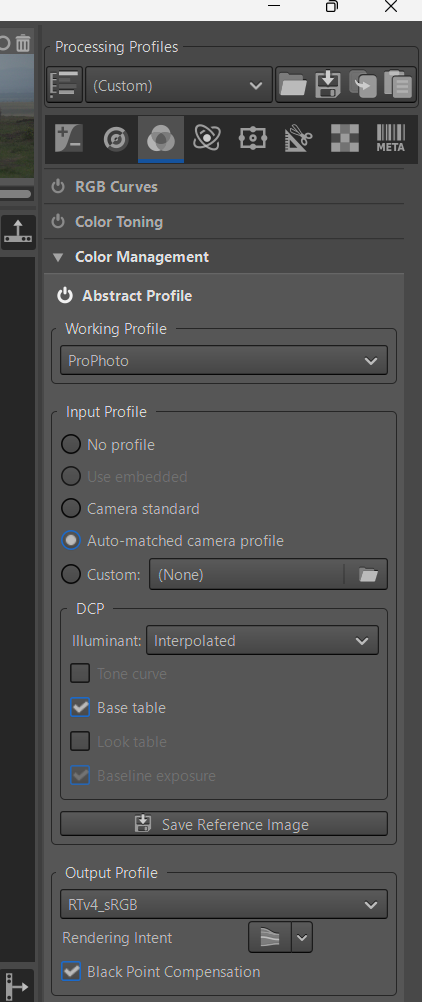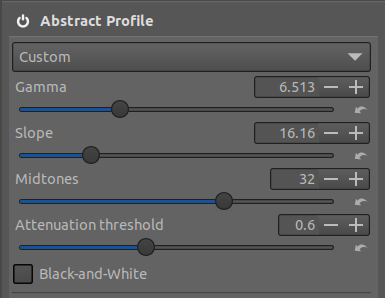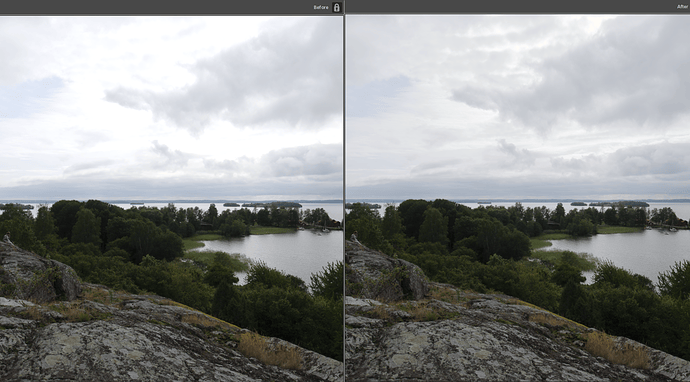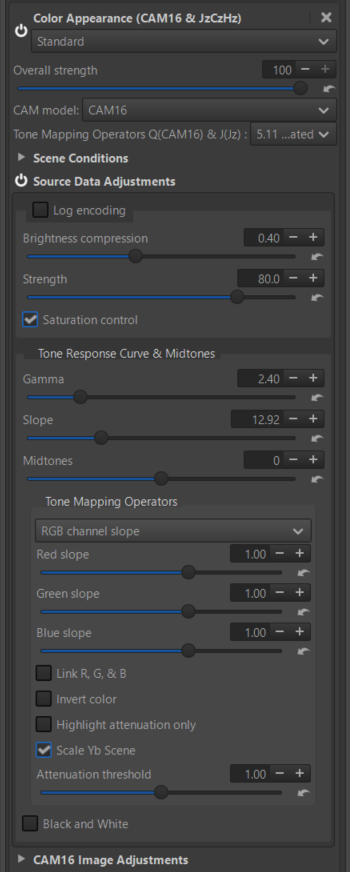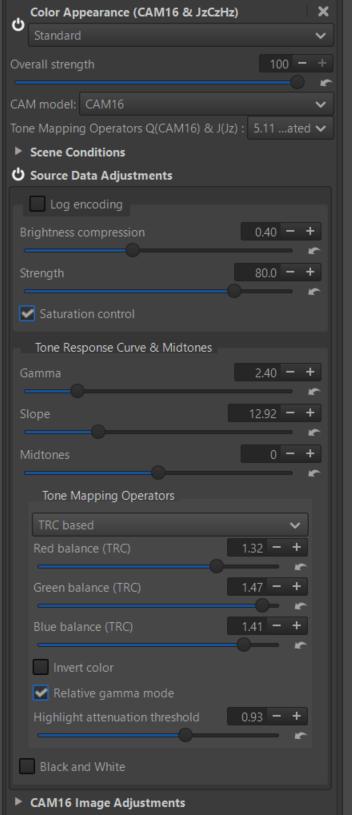One of the components of RawTherapee’s Abstract Profile module in Color > Color Management is the Tone Response Curve (TRC). The TRC is a tone-mapping operator that is applied at the end of the pipeline, just before CIECAM to avoid non-linearities as much as possible and guarantee better quality results.
Since my original post in June 2024, the tool has been updated to include new features and can now be used as a standalone solution, not only for adjusting tonal contrast but also for managing highlight rolloff for a wide variety of images.
The TRC is complementary to other RawTherapee modules in the Exposure tab and can be used in conjunction with them. However, the latest additions mean that it is now possible to carry out all the basic tonal adjustments in one module using just four sliders:
-
a Gamma slider for adjusting the highlights
-
a Midtones slider for the midtones
-
a Slope slider for the shadows.
-
an “Attenuation threshold slider” for adjusting the highlight attenuation.
The interplay between the Gamma and Slope sliders allows the user to also adjust the global contrast. The “Attenuation threshold” slider is Ev based and allows the user to soften the highlights for Ev values between 0 and +12 Ev. When used in conjunction with the “Highlight compression” slider in the Exposure tab, it provides a simple and effective solution for controlling clipping, which can easily occur when images have been deliberately exposed to the right.
A basic workflow using the Abstract Profile in the Color tab might look something like this:
-
Open the image in Rawtherapee and apply a Neutral processing profile. Activate the clipped highlight indication.
-
In the Exposure tab ensure that “Highlight reconstruction” is activated and set the Method to Color Propagation. If there is highlight clipping, you can reduce it with the “Highlight compression” slider but do not try to eliminate it completely at this stage. As indicated in RawPedia, this slider should be used with moderationSee Exposure - Rawpedia
-
In the Color tab, open the Color Management module, activate Abstract Profile and select the Custom option in the drop-down menu.
-
You can now adjust the tonal contrast as follows:
• If there is any residual clipping adjust the “Attenuation threshold” slider. Moving the slider to the right will reduce the clipping.
• Lift the shadows by using the Slope slider. Values up to 300 allow a significant transformation of the image in the shadows.
• Adjust the highlights with the Gamma slider. Normally this will not reintroduce any further clipping but if it does, you can re-adjust the “Attenuation threshold” slider.
• Adjust the midtones with the Midtones slider. This should avoid having to use the Exposure slider in the Exposure tab, which gives inferior results. The module also includes a B&W conversion checkbox, which can be helpful sometimes when adjusting the midtones.
*Note that the Slope slider is only active for values of Gamma >1. Because of the algorithm used to generate the tone response curve, it will show erratic behavior when set to values below 1 and greater than 0.It behaves as expected when set to zero
The interplay between the Gamma, Slope and Midtones sliders allows you to adjust the contrast to a certain extent but the main contrast adjustment can now now be carried out using the Contrast Enhancement tool.
This simplified wavelet-based tool contains 5 presets which can be selected using the “Contrast profile”. These presets offer varying degrees of contrast ranging from the least to the most aggressive. The documentation is pending for this tool but you can find a description in the following link:
Simplified wavelet-based tool
Further refinements can be carried out if necessary with the usual RawTherapee tools in the Exposure tab such as the Tone Equalizer and the Lab Adjustments modules. Alternatively, you can activate the Color Appearance & Lighting tool in the Advanced tab and scroll down to the Image Adjustments module.
This will allow you to adjust the Lightness, Chroma and Contrast similarly to the tools in the Exposure tab. The key difference is that it is placed at the end of the processing pipeline and is based on the CIECAM02/16 color appearance model, which was designed to better simulate how human vision perceives colors under different lighting conditions.
Executables : cam16slope