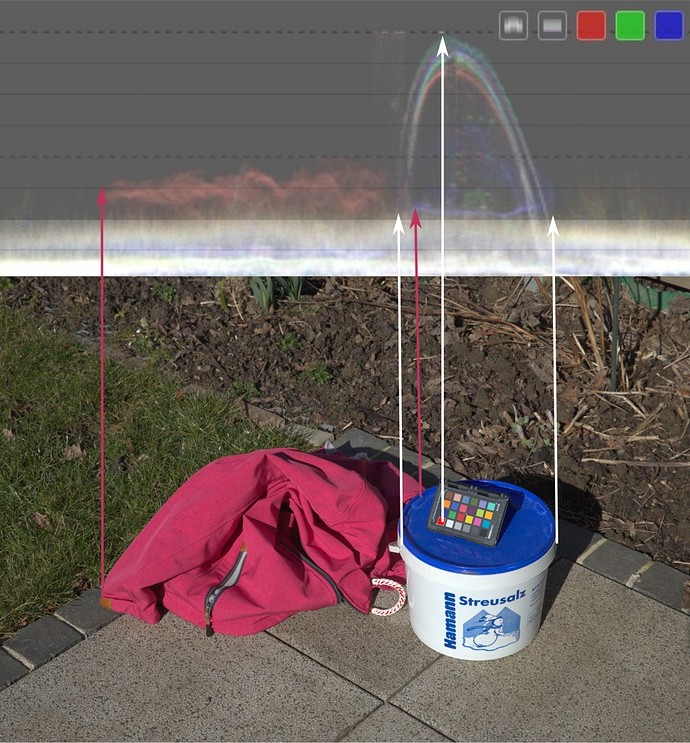Sorry for my late answer. I tried your preset it but it did not change much. Thanks anyway ![]() .
.
That’s the point.
To talk in a picture: See editing software as a house and every room in the house closed with a door and filled with a result of an editing process step.
If lightroom’s house contains a thousand doors, darktable’s house contains a million. And there is another difference: The access to the chambers in lightroom’s house is more restricted. A lot of the doors simply cannot be opened because out of adobe’s intent they lead to unusable results or produce side-effects. In darktable’s house almost every door can be opened. It takes some time to open all the doors and find out which of them contain something useful. This makes it so difficult for a new user to get dt running.
What dt (and maybe filmic in particular) needs is a sort of map or guideline to find the useful chambers. The “quick access panel” of version 3.5.0 is a step in the right direction here.
And discussions like this one ![]() .
.
Hmm, it should have brought the brightest points close to clipping. Could you please share the raw?
To take up your metaphor, I will rather say that the rooms should not be restricted, but perhaps better labeled at the door. Because there may be a risk of not getting useful results due to a lack of knowledge, that doesn’t mean that we should restrict the functionality.
That is a good point and exactly there I expect you - if you have understood it and have appropriate practical experience - to actively participate in making the clear and understandable instructions and guidelines.
Unlike Adobe, which pays entire teams of professionals for this purpose, free software like darktable is dependent on the participation of its users.
The sad thing is that so far this has been rather poor. Many can’t manage to leave their consumer role with corresponding expectations instead of investing the time and effort to improve the usefulness through better documentation, translations, tutorials, etc.
May I use your raw file to demonstrate some aspects of working with filmic?
die Breite lässt sich nur bis 50% einstellen
That does not seem to be using my preset: your black relative exposure was set to -3EV; your display/target black luminance was set to 0.0152%, not 0%. Those two meant that blacks were crushed.
Without filmic:
With filmic, using my preset (split view):
Not identical, but close to ‘neutral’.
Yes, of course !
This definitely looks better. Maybe I messed up with the preset? I imported it as a style and then applied it.
Do you mind if I translate it to Spanish (an other messages from below) to be included in https://foro.darktable.org.es/ ?
Of course, with all the credits to you and linked back to here.
Sure! Do it please!
Since many are still very overwhelmed with many functions of filmic I will try to show an example of how (and why so) I will proceed in the processing.
I thank @pass712 for the raw file!
Let’s see how the raw file looks like without filmic:
It’s actually almost perfectly exposed. With the raw file there is no overexposure and with the histogram profile you can see only a little overexposure (white patch on the checkerboard and on the white rope).
Since we will look at histograms from time to time in the next steps and I use waveform histogram because it shows the spatial distribution of colors and brightness, here is an illustration of what the values refer to:
Back to the subject: Now I will make a snapshot with unprocessed raw file that we have a comparison, then I turn on fimic and see how it looks now (left side is the original and right side is the processing):
As you can see, the overexposure is gone now , however the red jacket and blue lid of the bucket are oversaturated (you can also see that very clearly in the histogram).
We now go to the “look” tab and reduce the saturation with the “middle tones saturation” slider:
Now the saturation is good but the photo has lost a little contrast due to the compression. From the histogram you can see how much compression has taken place and that we have a bit of room to bring back dynamic range of photo and thus increase the contrast again.
So, we go back to the “scene tab” and with the help of “dynamic range scaling” we increase the dynamic range of photo again until we reach the desired contrast strength without sending the highlights back into nirvana.
Of course, we could have done this with “white relative exposure” and “black relative exposure”. But I find it easier to move only one slider, especially since it expands the dynamic range symmetrically:
It actually looks almost very good but we lost a bit of detail in shadows (you can see this in the shadows of bucket).
We now use “black relative exposure” to bring back the details in shadows:
Photo already looks very nice and we do not need to do any further processing. Brightness and contrast is very good, we see the details in shadows and highlights are not overexposed.
But I am very eager and I want to squeeze the last out of the dynamic range that is available to us. Lets se if I could use that little bit of headroom that I still have to increase the contrast in the white part of the bucket. 
So, we’re going to go back to the “look” tab and play a little bit with the contrast options that we have there.
I’ll now increase contrast there with “contrast” slider and look at my bucket:
Contrast on the bucket looks good now but I get the warning that I overdid it (orange part of the curve in the graph). I also lost a bit of detail in shadows again.
Now I have two options: either I reduce the latitude (the linear part of the curve) and make the curve more “flexible” or I use “shadows/highlight balance” to shift the weight of the compression towards shadows or highlights.
Since I lost some details in the shadows, let’s use “shadows/highlight balance” to “relieve” the compression in shadows a little bit and see what happens:
I relieved the shadows a bit (compression is now stronger in the highlights - you can see how the latitude was shifted towards the highlights) and the details are back, but now I have orange warnings on both sides of the curve. So, if I want that extra contrast, I can’t avoid lowering the latitude a bit. Let’s do that and see the result:
Perfect! Now look at the histogram. I am now using almost the entire dynamic range, have very nice contrasts in the shadows, mid-range and highlights without overexposure and loss of details, colors are correct and I have not created any artifacts!
This is possible with filmic. but you don’t have to go that far, it’s enough to use filmic also as a simple tonemapper and rework the photo in later steps. But you can do it if you want to.
And, as you can see now, in many cases filmic can be the last link in the processing chain after the usual image corrections, especially if the photos are already well lit in advance and you don’t have to fight with extreme dynamic differences.
Thank you for that excellent, step-by-step explanation and demonstration. I’m bookmarking that post.
Wow, filmic in a nutshell. This is awesome !
I was just thinking that your screen shots would have been really cool with the ev map shown beside the curve display to reinforce your edits and changes to the mapping… I think being able to see these simultaneously might really help some people…
Edit If I have time I will re do what you have done and try to post that type of matching screen shot…
![]()
![]()
![]()
![]()
Thanks a lot Todd!
Hey NP you have really provided a great resource here…I think if people can link this mapping to the curve that they see or think of this mapping when approaching the image it might start to make sense what is going on and how to manage it…I might to a quick little screen video where I move all the sliders so people can see how the ev graph changes…I think its a good exercise for people to do…ie move each slider with this display of filmic active…